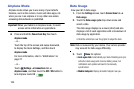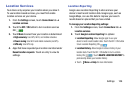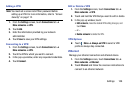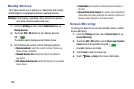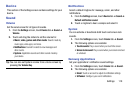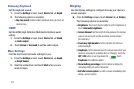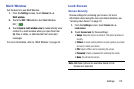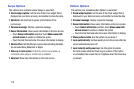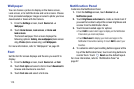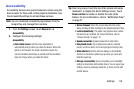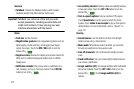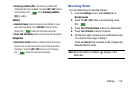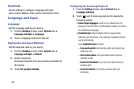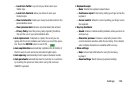113
Swipe Options
The options are available when Swipe is selected:
•
Clock widget options
: Set the size of the Clock widget that is
displayed on your Home screens, and whether to show the date.
•
Shortcuts
: Set shortcuts to appear at the bottom of the
Lock screen.
•
Personal message
: Display a personal message.
•
Owner Information
: Show owner information on the lock screen.
–
Touch
Owner information
and then touch
Show owner info
on lock screen
to enable or disable the option.
–
Touch the text field and enter the owner information to display.
•
Unlock effect
:
Set the effect you receive when unlocking the tablet.
You can select None, Watercolor, or Ripple.
•
Wake up in lock screen
: Unlock the screen using wake-up
command when swipe or motion lock is enabled.
•
Help text
:
Show help information on the Lock screen.
Pattern Options
The options are available when Pattern is selected:
•
Clock widget options
: Set the size of the Clock widget that is
displayed on your Home screens, and whether to show the date.
•
Personal message
: Display a personal message.
•
Owner Information
: Show owner information on the lock screen.
–
Touch
Owner information
and then touch
Show owner info
on lock screen
to enable or disable the option.
–
Touch the text field and enter the owner information to display.
•
Make pattern visible
: See the pattern as you draw it.
•
Lock automatically
: Set how quickly to lock the screen after the
screen automatically turns off.
•
Lock instantly with power key
: Use this option to enable
the Lock screen when the Power Key is pressed. If this option
is not enabled, the screen dims or brightens when the Power Key
is pressed.