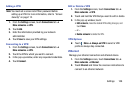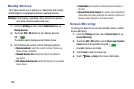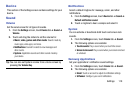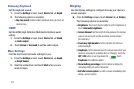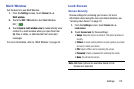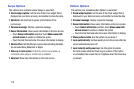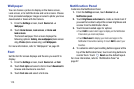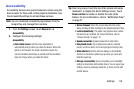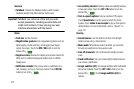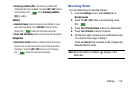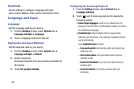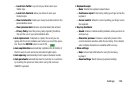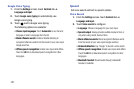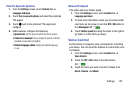115
Wallpaper
You can choose a picture to display on the Home screen,
Lock screen, or to both the Home and Lock screens. Choose
from preloaded wallpaper images or select a photo you have
downloaded or taken with the Camera.
1. From the
Settings
screen, touch
Device
tab ➔
Wallpaper
.
2. Touch
Home Screen
,
Lock screen
, or
Home and
lock screens
.
The Select wallpaper from screen displays the
following options:
Gallery
,
Live wallpapers
(Home screen
only)
,
Photos
(Home screen only)
, and
Wallpapers
.
For more information, refer to “Wallpapers” on page 32.
Font
Set the font for screen displays and the size you want it to
display.
1. From the
Settings
screen, touch
Device
tab ➔
Font
.
2. Touch
Font style
and select a font or touch
Download
to
browse and download a new font.
3. Touch
Font size
and select a font size.
Notification Panel
Customize the Notification Panel.
1. From the
Settings
screen, touch
Device
tab ➔
Notification panel
.
2. Touch
Brightness and volume
to create a check mark if
you want to be able to adjust the screen brightness and
volume from the Notification Panel.
3. Touch Recommended apps for options:
•
Touch
Edit
to select which apps to display on the Notification
Panel when you insert earphones.
•
Touch
Most used
to display your most used apps on the
Notification Panel while roaming. Or touch
Edit
to select your
favorites.
4. To customize which quick setting buttons appear at the
top of the Notification Panel, touch and drag buttons to
reorder them. Touch
Reset
use the default layout.
For more information, refer to “Notification Panel” on
page 27.