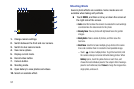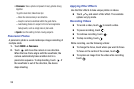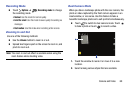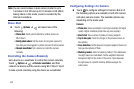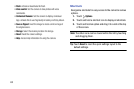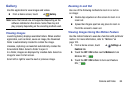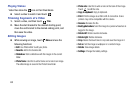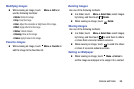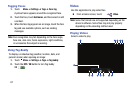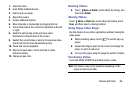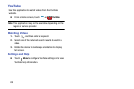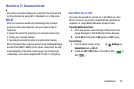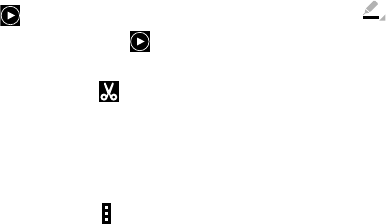
65
Playing Videos
Video files show the icon on their thumbnails.
Ⅲ
Select a video to watch it and touch .
Trimming Segments of a Video
1. Select a video, and then touch
Trim
.
2. Move the start bracket to the desired starting point,
move the end bracket to the desired ending point, and
then save the video.
Editing Images
Ⅲ
While viewing an image, touch
Menu
and use the
following functions:
•Edit
: Use Photo Editor to edit your photo.
•Favorite
: Add to the favorites list.
•Slideshow
: Start a slideshow with the images in the current
folder.
• Photo frame
: Use this to add a frame and a note to an image.
The edited image is saved in the Photo frame folder.
• Photo note
: Use this to write a note on the back of the image.
Touch to edit the note.
•Copy to clipboard
: Copy to clipboard.
•Print
: Print the image via a USB or Wi-Fi connection. Some
printers may not be compatible with the device.
•Rename
: Rename the file.
• Buddy photo share
: Send the image to a person whose face is
tagged in the image.
•Rotate left
: Rotate counter-clockwise.
•Rotate right
: Rotate clockwise.
•Crop
: Resize the blue frame to crop and save the image in it.
•Set as
: Set the image as wallpaper or a contact image.
•Details
: View image details.
• Settings
: Change the Gallery settings.