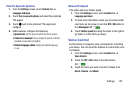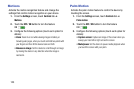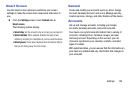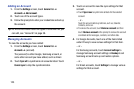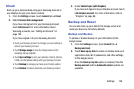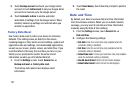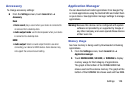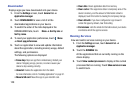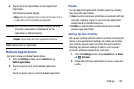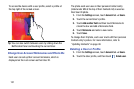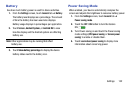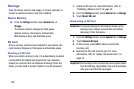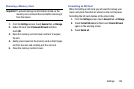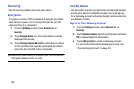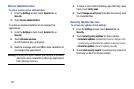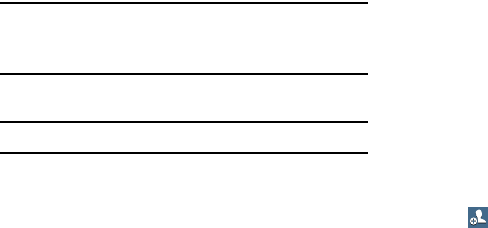
Settings 130
4. Touch one of the applications to view application
information.
The following options display:
•Stop
: Stops the application from running on the device. This is
usually done prior to uninstalling the application.
Warning!
Not all services can be stopped. Stopping services
may have undesirable consequences on the
application or Android System.
•
Report
: Report failure and other application information.
Note:
Options vary by application.
Default Applications
Set and manage your default applications.
1. From the
Settings
screen, touch
General
tab ➔
Default applications
.
2. Touch an app to set it as the default application.
– or –
Touch an app to remove it as the default application.
Users
You can share this tablet with multiple people by creating
User accounts and Profiles.
•
Users
have their own space, which they can customize with their
own apps, wallpaper, and so on. Users can also adjust tablet
settings like Wi-Fi that affect everyone.
•
Profiles
are restricted User accounts that allow only limited
access to apps and content.
Setting Up User Profiles
Set up user profiles and then select one when unlocking the
device to use personalized settings. By setting up multiple
user profiles, several users can share the device without
affecting the personal settings of others, such as email
accounts, wallpaper preferences, and more.
1. From the
Settings
screen, touch
General
tab ➔
Users
➔
Add user
.
2. Follow the onscreen instructions to set up a new user
profile.