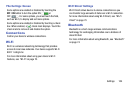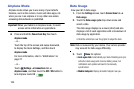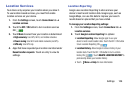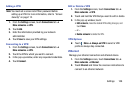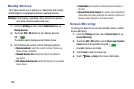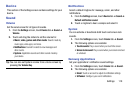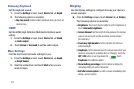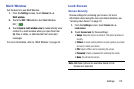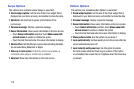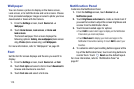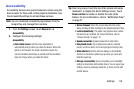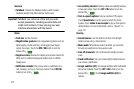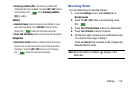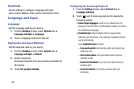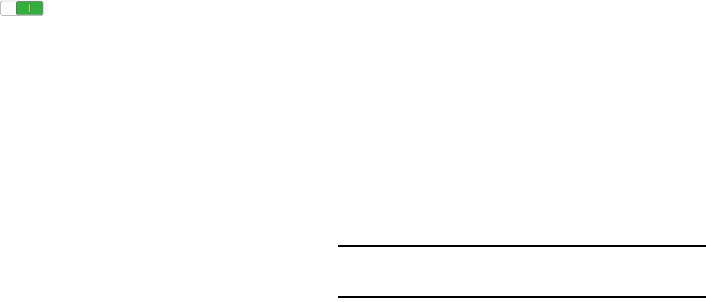
Settings 112
Multi Window
Set the device to use Multi Window.
1. From the
Settings
screen, touch
Device
tab ➔
Multi window
.
2. Touch the
OFF / ON
button to turn Multi Window
ON .
3. Touch
Open in multi window view
to automatically view
content in a multi window when you open files from
My Files or Video, or attachments from email and
messages.
For more information, refer to “Multi Window” on page 24.
Lock Screen
Screen Security
Choose settings for unlocking your screen. For more
information about using the lock and unlock features, see
“Securing Your Device” on page 10.
1. From the
Settings
screen, touch
Device
tab ➔
Lock screen
.
2. Touch
Screen lock
for these settings:
•Swipe
: Swipe the screen to unlock it. This option provides no
security.
• Pattern
: A screen unlock pattern is a touch gesture you create
and use to unlock your device.
•PIN
: Select a PIN to use for unlocking the screen.
• Password
: Create a password for unlocking the screen.
•None
: Do not lock the screen.
Note:
Additional options are available based on the
Screen lock selected.