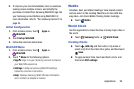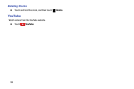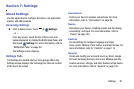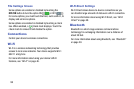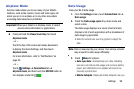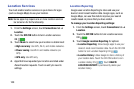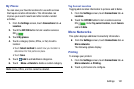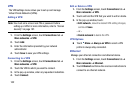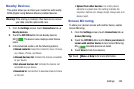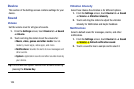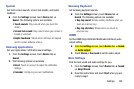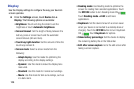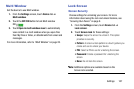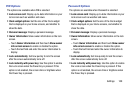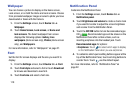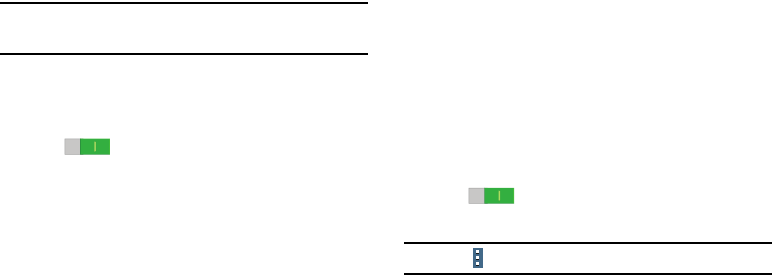
Settings 103
Nearby Devices
This option allows you to share your media files with nearby
DLNA (Digital Living Network Alliance) enabled devices.
Warning! If file sharing is enabled, other devices can access
your data. Use this option with care.
1. From the Settings screen, touch Connections tab ➔
Nearby devices.
2. Touch the OFF/ON button to turn Nearby devices
ON . The device name displays under Device
name.
3. In the Advanced section, set the following options:
• Shared contents: Select the content to share. Choices
are: Videos, Photos, and Music.
• Allowed devices list: Indicate the devices accessible
to your device.
• Not-allowed devices list: Indicate the devices not
accessible to your device.
• Download to: Set whether to download data to Device
or SD card.
• Upload from other devices: If a nearby device
attempts to upload data, this setting indicates the
response. Options are: Always accept, Always ask, and
Always reject.
Screen Mirroring
To share your device’s screen with another device, enable
Screen Mirroring.
1. From the Settings screen, touch Connections tab ➔
Screen Mirroring.
2. Touch the OFF/ON button next to Share your device’s
screen with another device to turn Screen Mirroring
ON . Available devices are listed.
3. Touch Scan to find more devices.
Tip: Touch Menu ➔ Help to for more information.