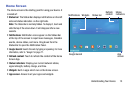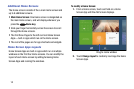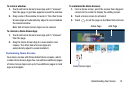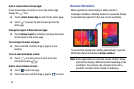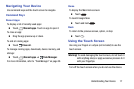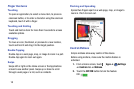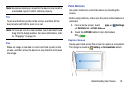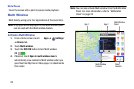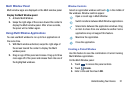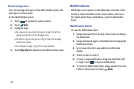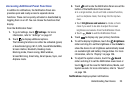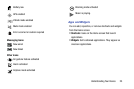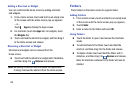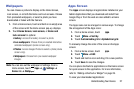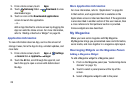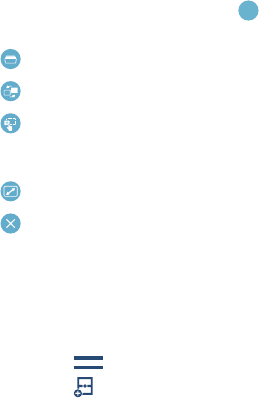
Understanding Your Device 21
Multi Window Panel
Multi window apps are displayed on the Multi window panel.
Display the Multi Window panel:
1. Activate Multi Window.
2. Swipe the right edge of the screen toward the center to
display the Multi window panel. After a few seconds,
the panel will be hidden again.
Using Multi Window Applications
You can use Multi window to run up to four applications at
the same time.
1. With Multi window activated, swipe the right edge of
the screen toward the center to display the Multi
window panel.
2. Drag an app off the panel and release. Drag up to three
more apps off of the panel and release them into one of
the highlighted windows.
Window Controls
Select an application window and touch in the middle of
the windows. Window controls appear:
Creating a Paired Window
Use this feature to save the combination of current running
Multi Window applications.
On the Multi Window panel:
1. Touch to access the panel controls.
2. Touch Create.
3. Enter a title and then touch OK.
Open a recent app in Multi Window.
Switch locations between Multi Window applications.
Share items between the application windows. Drag
an item to share from one window to another. Some
applications may not support this feature.
Maximize the application.
Close the application.