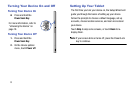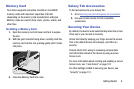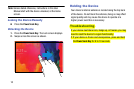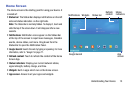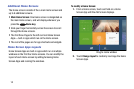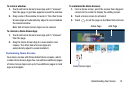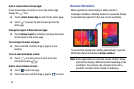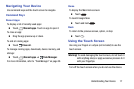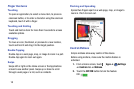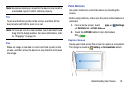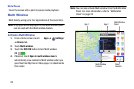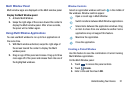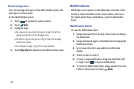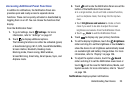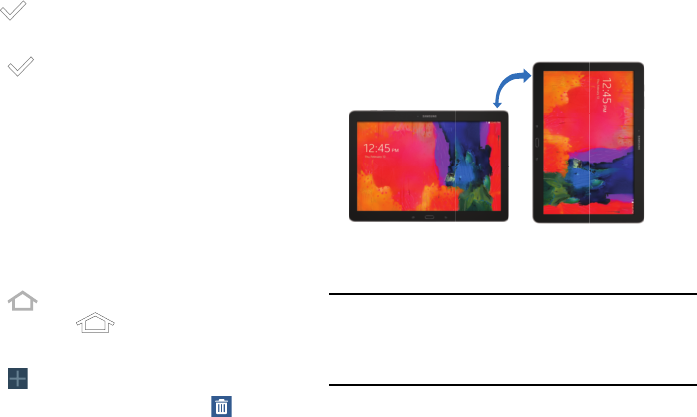
16
Add or remove Home Screen Apps:
Home Screen Apps currently in use on the active page
display the icon.
Ⅲ
Touch a
Home Screen App
to add it to the active page.
Ⅲ
Touch
to remove the Home Screen App from the
active page.
Change the layout of Home Screen Apps:
Ⅲ
Touch
Change layout
to randomly rearrange the Home
Screen Apps on the active page.
To rearrange the order of pages:
Ⅲ
Touch and hold, and then drag a page to a new
location.
To set a new main Home screen:
Ⅲ
Touch
on a Home screen to set it as the new
main Home screen ( )
.
Add or remove Home screens:
Ⅲ
Touch
to add a new page
.
Ⅲ
Touch and hold, and then drag a page to
to remove.
Screen Rotation
Many applications allow display in either portrait or
landscape orientation. Rotating the device causes the display
to automatically adjust to fit the new screen orientation.
To prevent the display from rotating automatically, open the
Notification Panel and deselect Screen rotation.
Note: Some applications do not allow screen rotation. Some
applications display a different screen depending on the
orientation. For example, the calculator turns into a
scientific calculator when rotated to landscape.