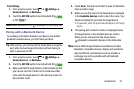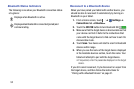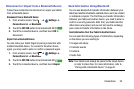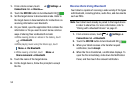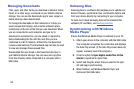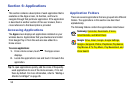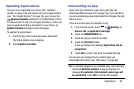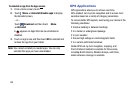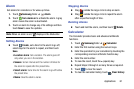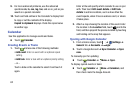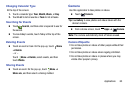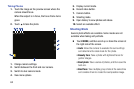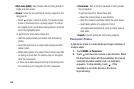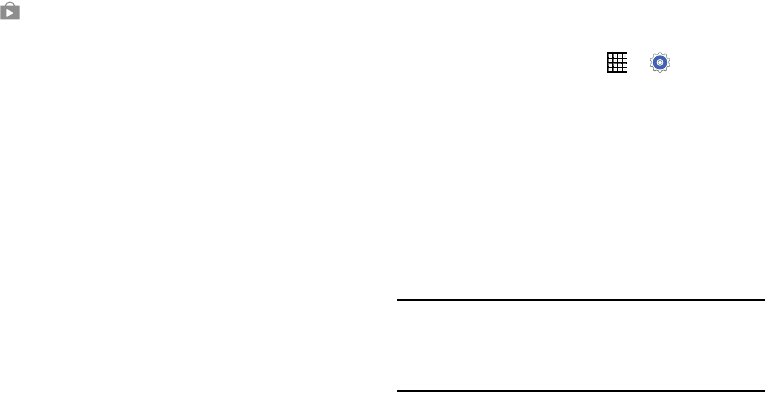
Applications 59
Updating Applications
Once you have registered your device (see “Software
Update” on page 135) and signed into your Google Account
(see “Your Google Account” on page 34), you may see the
Updates Available notification in the Status Bar if there
is a new version of one or more apps available or, when you
open an application that is preloaded on your device, an
Update Available message may be displayed.
To update the applications:
1. Touch the top of the screen and swipe downward.
The Status Details screen displays.
2. Touch Updates available.
Uninstalling an App
Apps come pre-installed on your device and you can
download additional apps from Google Play. If you decide to,
you can uninstall apps you downloaded from Google Play and
other sources.
There are several ways to uninstall an app:
1. From a Home screen, touch ➔ Settings ➔
General tab ➔ Application manager.
2. Touch the DOWNLOADED tab.
3. Touch the app you want to uninstall.
4. Touch the Uninstall button.
A pop-up displays the message Application will be
uninstalled.
5. Touch OK to confirm you want to uninstall the app.
You can also use Google Play to uninstall apps you
downloaded from there (see “Play Store” on page 89).
Tip: To uninstall updates to pre-installed apps, touch the app
and touch Uninstall updates. A pop-up displays the
message All updates to this Android system app will
be uninstalled. Touch OK to uninstall the updates.