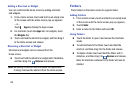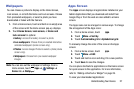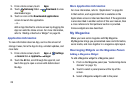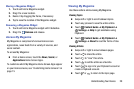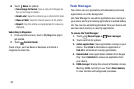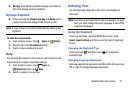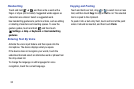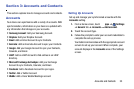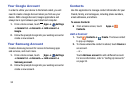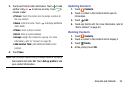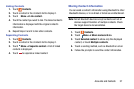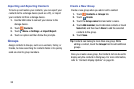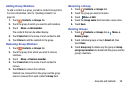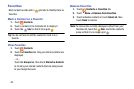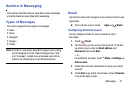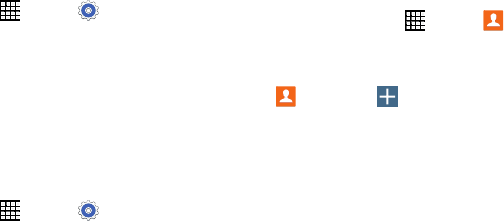
34
Your Google Account
In order to utilize your device to the fullest extent, you will
need to create a Google Account when you first use your
device. With a Google Account, Google applications will
always be in sync between your tablet and computer.
1. From a Home screen, touch Apps ➔ Settings
➔ General tab
➔ Accounts ➔ Add account ➔
Google.
2. Follow the prompts to sign into your existing account or
create a new account.
Your Samsung Account
Create a Samsung Account for access to Samsung apps
and services, and much more.
1. From a Home screen, touch Apps ➔ Settings
➔ General tab
➔ Accounts ➔ Add account ➔
Samsung account.
2. Follow the prompts to sign into your existing account or
create a new account.
Contacts
Use this application to manage contact information for your
friends, family, and colleagues, including phone numbers,
email addresses, and others.
To access Contacts:
Ⅲ
From a Home screen, touch Apps ➔
Contacts.
Add a Contact
1. Touch Contacts ➔ Create. The Save contact
to pop-up displays.
2. To choose where the contact is stored, touch Device or
an account.
– or –
Touch Add new account to add a different account.
For more information, refer to “Setting Up Accounts”
on page 33.