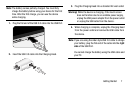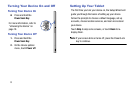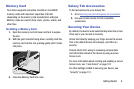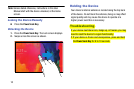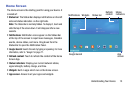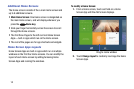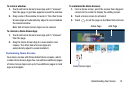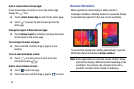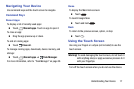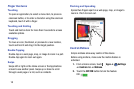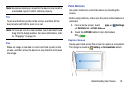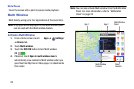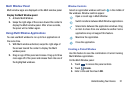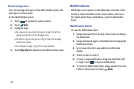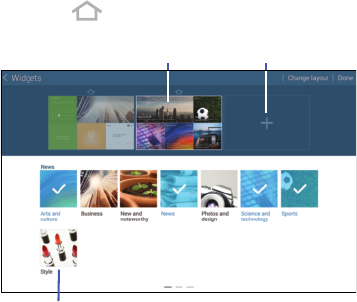
Understanding Your Device 15
To resize a window:
1. Touch and hold a Home Screen App until it “releases”
from the page. A gold box appears around the window.
2. Drag a side of the window to resize it. The other Home
Screen Apps will automatically adjust to accommodate
the resized window.
Note: Not all Home Screen Apps can be resized.
To relocate a Home Screen App:
1. Touch and hold a Home Screen App until it “releases”
from the page.
2. Drag the Home Screen App to a new location and
release. The other Home Screen Apps will
automatically adjust to accommodate it.
Customizing Home Screens
Your device comes with three default Home screens, which
contain Home Screen Apps.You can add two additional pages
of Home Screen Apps and up to five additional pages to hold
apps and widgets.
To customize the Home Screens:
1. From a Home screen, pinch the screen from diagonal
corners to the center to display the editing screen.
2. Touch a Home screen to activate it
3. Touch to set the page as the Main Home Screen.
Home Screen Apps
Active Page
Add Page