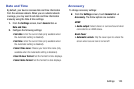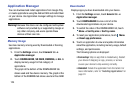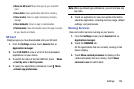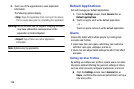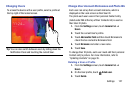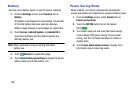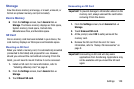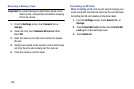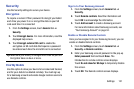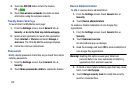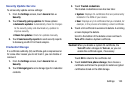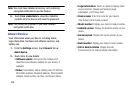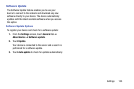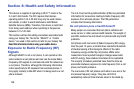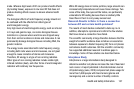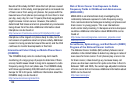Settings 131
Security
Use the Security settings to secure your device.
Encryption
To require a numeric PIN or password to decrypt your tablet
each time you power it on or encrypt the data on your SD
card each time it is connected:
1. From the Settings screen, touch General tab ➔
Security.
2. Touch Encrypt device. For more information, read the
displayed help screen.
3. Touch Encrypt external SD card to enable the
encryption on SD card data that requires a password
be entered each time the microSD card is connected.
Tip: Make sure your battery is charged more than 80 percent.
Encryption takes an hour or more.
Find My Mobile
Use this option to allow your device to be locked and tracked,
and for your data to be deleted remotely. You must sign up
for a Samsung account and enable Google location service to
use Remote controls.
Sign In to Your Samsung Account
1. From the Settings screen, touch General tab ➔
Security.
2. Touch Remote controls. Read the information and
touch OK to acknowledge the information.
3. Touch Add account to create a Samsung account.
For more information about Samsung accounts, see
“Your Samsung Account” on page 34.
Enable or Disable Remote Controls
Once you have signed in to your Samsung Account, you can
enable or disable Remote controls.
1. From the Settings screen, touch General tab ➔
Security ➔ Remote controls.
2. Enter your Samsung account password in the pop-up
Enter password field and touch Done. The
Introduction to remote controls screen displays.
Touch Do not show for 90 days to temporarily disable
this screen.
3. Touch OK. The Remote controls screen displays.