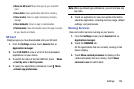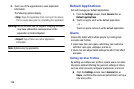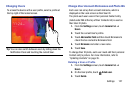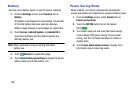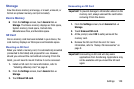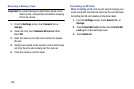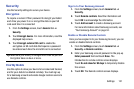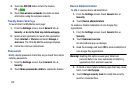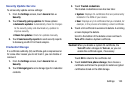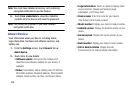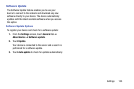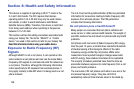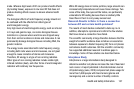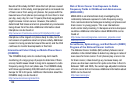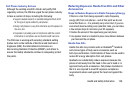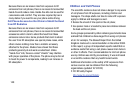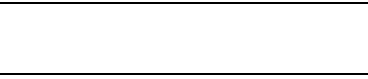
Settings 133
Security Update Service
To set security update service settings:
1. From the Settings screen, touch General tab ➔
Security.
2. Touch Security policy updates for these options:
• Automatic updates: Automatically check for changes
to the security policy and download any updates to
improve security.
• Check for updates: Check for updates manually.
3. Touch Send security reports to send security reports
to Samsung via Wi-Fi for threat analysis.
Credential Storage
If a certificate authority (CA) certificate gets compromised or
for some other reason you do not trust it, you can disable or
remove it.
1. From the Settings screen, touch General tab ➔
Security.
2. Touch Storage type to set a storage type for credential
contents.
3. Touch Trusted credentials.
The trusted credentials screen has two tabs:
• System: Displays CA certificates that are permanently
installed in the ROM of your device.
•User: Displays any CA certificates that you installed, for
example, in the process of installing a client certificate.
4. Touch a CA certificate to examine its details. A scrolling
screen displays the details.
Scroll to the bottom of the details screen and touch
Turn off to disable a System certificate.
Caution! When you disable a system CA certificate, the
Turn off button changes to Turn on, so you can
enable the certificate again, if necessary.
Touch OK to return to the certificate list.
5. Touch Install from phone storage, then choose a
certificate and follow the prompts to install encrypted
certificates stored on the USB storage.