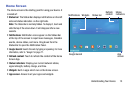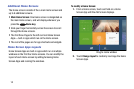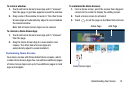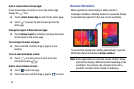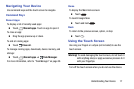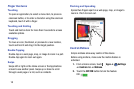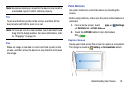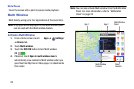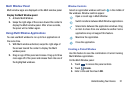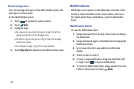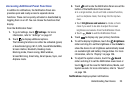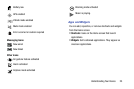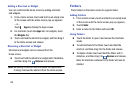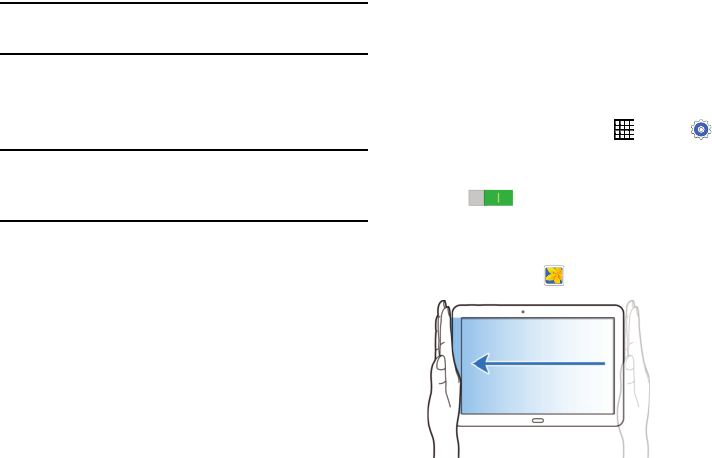
Understanding Your Device 19
Note: Excessive shaking or impact to the device may result in
unintended inputs. Control motions properly.
Tilt
Touch and hold two points on the screen, and then tilt the
device back and forth to zoom in or out.
Note: To move an icon to a new location, touch and hold it and
drag it to the target position. For more information, refer
to “Dragging” on page 18.
Pan
When an image is zoomed in, touch and hold a point on the
screen, and then move the device in any direction to browse
the image.
Palm Motions
Use palm motions to control the device by touching the
screen.
Before using motions, make sure the palm motion feature is
activated.
1. From a Home screen, touch
Apps
➔
Settings
➔ Controls tab ➔ Palm motion.
2. Touch the OFF/ON button to turn the feature
ON .
Capture Screen
Sweep your hand across the screen to capture a screenshot.
The image is saved in
Gallery
➔ Screenshots album.