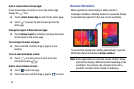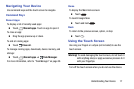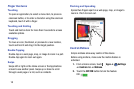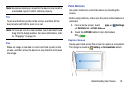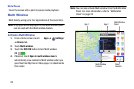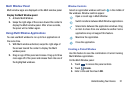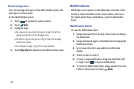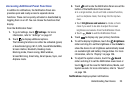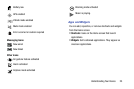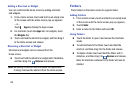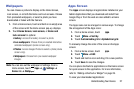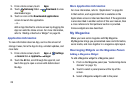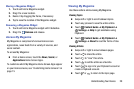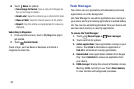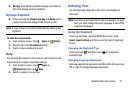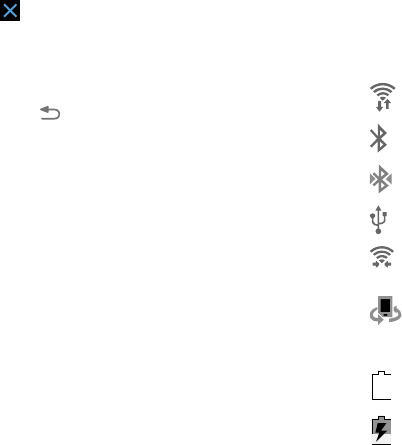
24
Ⅲ
Touch a notification entry to display the details. Touch
to remove Notification Icons from the Status Bar.
For more information, refer to “Notification Panel” on
page 22.
To close the Notification Panel:
Ⅲ
Touch
Back, or swipe up.
Status Bar
The Status Bar at the top of the home screen provides device
information (such as network status, battery charge, and
time) on the right side and notification alerts on the left.
To display the Status Bar:
Ⅲ
From a Home screen, swipe downward from the top of
the screen. The grey Status Bar will appear. It will
disappear after a few seconds.
Status Bar Icons
Some common status and notification icons are shown
below.
Connectivity Icons
Device Status Icons
Wi-Fi connected
Bluetooth enabled
Bluetooth paired
Connected to computer
Wi-Fi Direct is active and your tablet is connected to
another device.
The Nearby devices setting is enabled.
Battery full
Battery charging