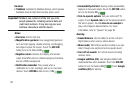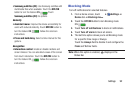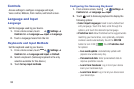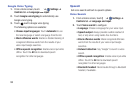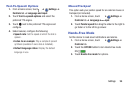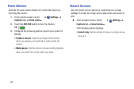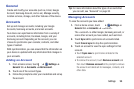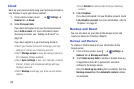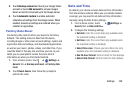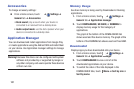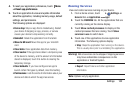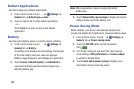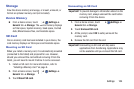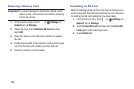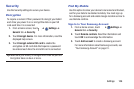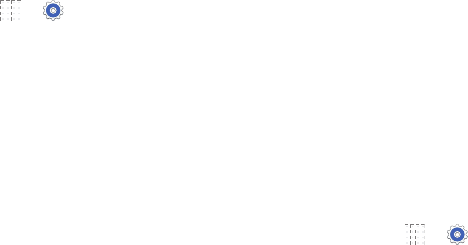
99
Cloud
Back up your personal data using your Samsung Account or
use Dropbox to sync your device content.
1. From a Home screen, touch ➔ Settings ➔
General tab ➔ Cloud.
2. Under Personal data:
If you have not signed in to your Samsung Account,
touch Add account. For more information about
Samsung accounts, see “Adding an Account” on
page 98.
If you have signed in to your Samsung Account:
• Touch your Samsung Account to manage your sync
settings or remove your Samsung Account.
• Touch Storage usage to show the storage used and
the remaining storage available.
• Touch Sync settings to sync your calendar, contacts,
Internet, S Note, and Scrapbook settings with your
Samsung Account.
• Touch Backup to manage your back up and restore
options.
• Touch Restore to retrieve data from your Samsung
account.
3. Under Dropbox:
If you have not signed in to you Dropbox account, touch
Link Dropbox account. For more information, refer to
“Dropbox” on page 67.
Backup and Reset
You can also back up your data to the Google server and
reset your device to its factory defaults.
Backup and Restore
To enable or disable backup of your information to the
Google server.
1. From a Home screen, touch ➔ Settings ➔
General tab ➔ Backup and reset.
2. Touch Back up my data to enable or disable back up
of application data, Wi-Fi passwords, and other
settings to the Google server.
Once the Back up my data option is enabled, then the
Backup account and the Automatic restore options
are available.