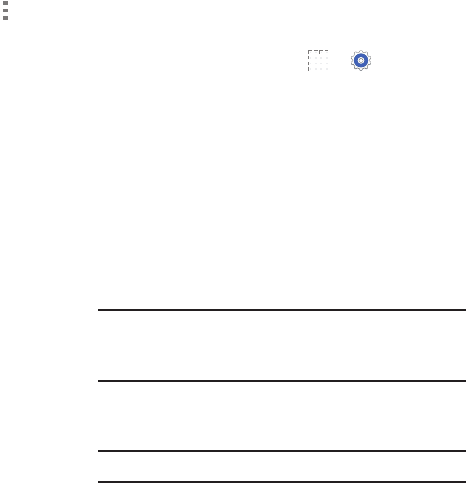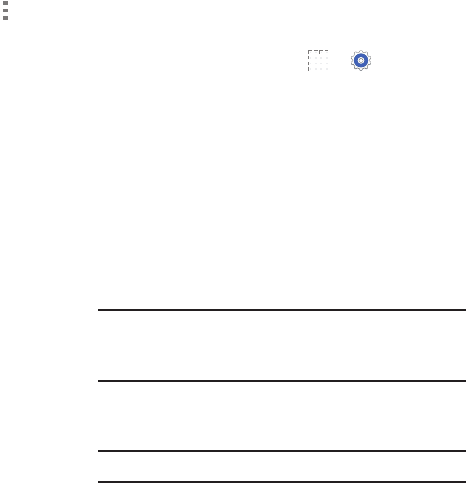
Settings 102
4. To reset your application preferences, touch Menu
➔ Reset app preferences.
5. Touch an application to view and update information
about the application, including memory usage, default
settings, and permissions.
The following options are displayed:
• Force stop: Stop an app that is misbehaving. Restart
your device if stopping an app, process, or service
causes your device to stop working correctly.
•Uninstall: Delete the application from the tablet.
•Move to SD card: Move this app to your microSD
card.
• Clear data: Clear application data from memory.
• Clear cache: If the app stores data in a temporary area
of the device's memory, and the amount of information
stored is displayed, touch this button to clearing the
temporary storage.
• Clear defaults: If you have configured an app to
launch certain file types by default, clear that setting.
• Permissions: Lists the kinds of information about your
device and data to which the app has access.
Running Services
View and control services running on your device.
1. From a Home screen, touch ➔ Settings ➔
General tab ➔ Application manager.
2. Touch the RUNNING tab. All the applications that are
currently running on the device display.
3. Touch Show cached processes to display all the
cached processes that are running. Touch Show
services in use to switch back.
4. Touch one of the applications to view application
information. The following options display:
•Stop: Stops the application from running on the device.
This is usually done prior to uninstalling the application.
Warning! Not all services can be stopped. Stopping services
may have undesirable consequences on the
application or Android System.
•Report: Report failure and other application
information.
Note: Options vary by application.