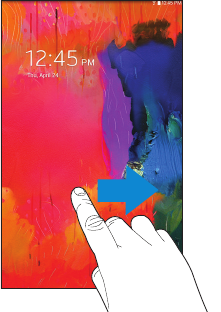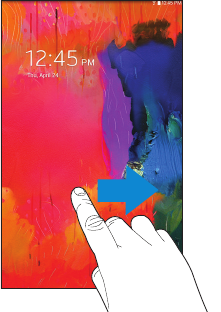
9
Holding the Device
Your device’s internal antenna is located along the top back
of the device. Do not block the antenna; doing so may affect
signal quality and may cause the device to operate at a
higher power level than is necessary.
Securing Your Device
By default, the device locks automatically when the screen
times out or you can lock it manually.
Ⅲ Unlock the tablet by swiping your finger across the
screen. This is the default Screen lock (Swipe), and
offers no security.
Prevent others from using or accessing personal data
and information stored in the device by using a secure
Screen Lock.
For more information about creating and enabling a secure
Screen Lock, see “Lock Screen” on page 86.
For other settings related to securing your device, see
“Security” on page 106.
Locking the Device Manually
Ⅲ Press the Power/Lock Key.
Unlocking the Device
1. Press the Power/Lock Key. The Lock screen displays.
2. Swipe across the screen as shown. This is the default
Swipe screen lock and offers no security.