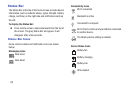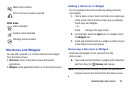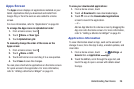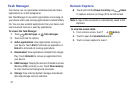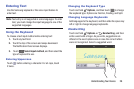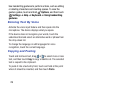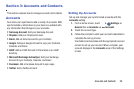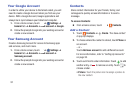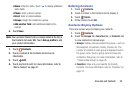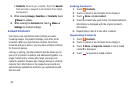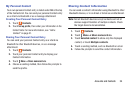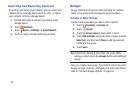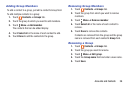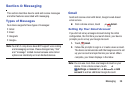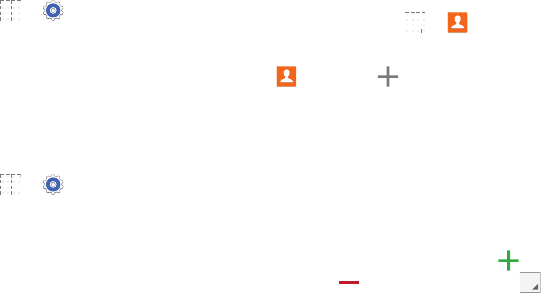
31
Your Google Account
In order to utilize your device to the fullest extent, you will
need to create a Google Account when you first use your
device. With a Google Account, Google applications will
always be in sync between your tablet and computer.
1. From a Home screen, touch ➔ Settings ➔
General tab
➔ Accounts ➔ Add account ➔ Google.
2. Follow the prompts to sign into your existing account or
create a new account.
Your Samsung Account
Create a Samsung Account for access to Samsung apps
and services, and much more.
1. From a Home screen, touch ➔ Settings ➔
General tab
➔ Accounts ➔ Add account ➔
Samsung account.
2. Follow the prompts to sign into your existing account or
create a new account.
Contacts
Store contact information for your friends, family, and
colleagues to quickly access information or to send a
message.
To access Contacts:
Ⅲ From a Home screen, touch ➔ Contacts.
Add a Contact
1. Touch Contacts ➔ Create. The Save contact
to pop-up displays.
2. To choose where the contact is stored, touch Phone or
an account.
– or –
Touch Add new account to add a different account.
For more information, refer to “Setting Up Accounts”
on page 30.
3. Touch each field to enter information. Touch to add
another entry, or to remove an entry. Touch to
choose a label.
•Picture: Touch the picture icon to assign a picture to
the new contact.