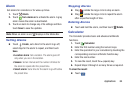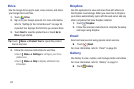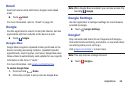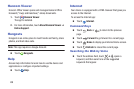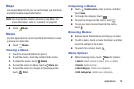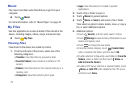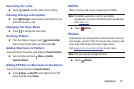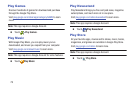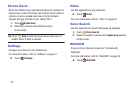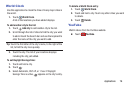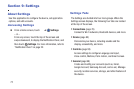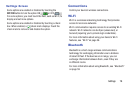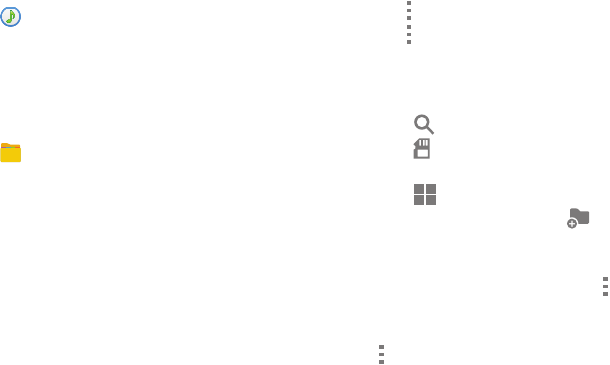
71
Music
Play music and other audio files that you copy from your
computer.
Ⅲ Touch Music.
For more information, refer to “Music Player” on page 43.
My Files
Use this application to access all kinds of files stored in the
device, including images, videos, songs, and sound clips.
Ⅲ Touch
My Files.
Viewing Files
Files stored in the device are sorted by criteria.
1. From the left pane of the screen, select one of the
following categories:
• Timeline: View files that are grouped by date.
• Favorite folders: View shortcuts to folders or FTP
servers.
•Folders: View files stored in the internal memory or a
memory card.
•Categories: View files sorted by their types.
•Apps: View files stored or created in specific
applications.
2. Touch a file or folder to open it.
3. Touch Menu for general options.
4. Touch Menu ➔ Select, and select a file or folder.
Then select an option to share, delete, move, or copy a
file, or select additional options.
5. Additional options:
• Touch Search, and then enter search criteria.
• Touch Storage to view memory information for your
device and memory card.
• Touch to change the view mode.
• From the Folders category, touch Create folder,
enter a name for the folder, and then touch OK.
• To add a shortcut to frequently-used folders in Favorite
folders, select a folder and then touch Menu ➔
Add to Favorite folders.
• To add an FTP server shortcut in Favorite folders, touch
Menu ➔ Add FTP, enter details for the FTP server,
and then touch Done.