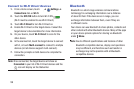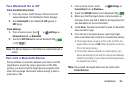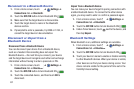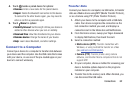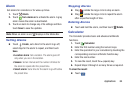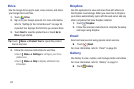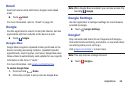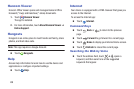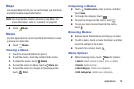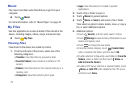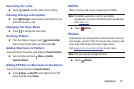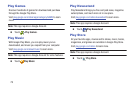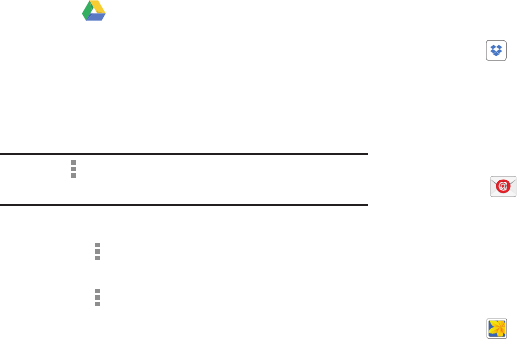
67
Drive
Use the Google Drive app to open, view, rename, and share
your Google Docs and files.
1. Touch Drive.
2. Sign in to your Google account. For more information,
refer to “Setting Up Your Gmail Account” on page 38.
A product tour displays the first time you access Drive.
3. Touch Next to view the product tour or touch Go to
Drive to get started.
Tip: Touch Menu ➔ Product Tour to repeat the product
tour at any time.
4. Follow the onscreen instructions to use Drive.
• Touch Menu ➔ Settings to configure your Drive
preferences.
• Touch Menu ➔ Help to display additional help
information.
Dropbox
Use this application to save and share files with others via
the Dropbox cloud storage. When you save files to Dropbox,
your device automatically syncs with the web server and any
other computers that have Dropbox installed.
1. Touch Dropbox
2. Follow the onscreen instructions to complete the setup
and begin using Dropbox.
Email
Send and receive email using popular email services.
Ⅲ Touch Email.
For more information, refer to “Email” on page 39.
Gallery
Use Gallery to view, capture, and manage photos and videos.
For more information, refer to “Gallery” on page 51.
Ⅲ Touch Gallery.