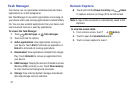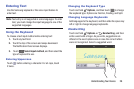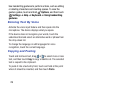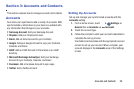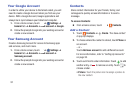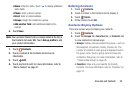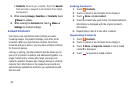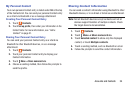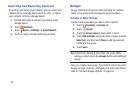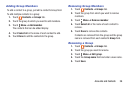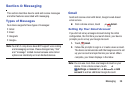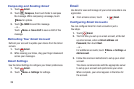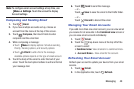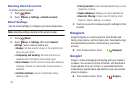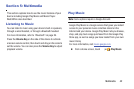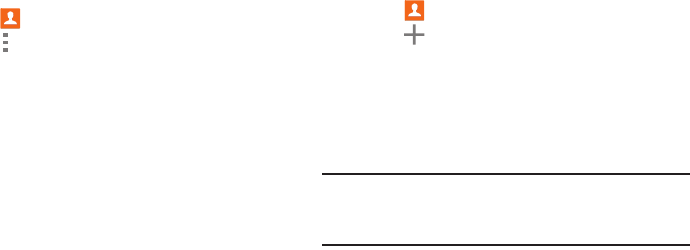
35
Importing and Exporting Contacts
To back up and restore your contacts, you can export your
contacts list to a storage device (such as a PC), or import
your contacts list from a storage device.
1. Use the USB cable to connect your device to the
storage device.
2. Touch Contacts.
3. Touch Menu ➔ Settings ➔ Import/Export.
4. Touch an option and then follow the prompts.
Groups
Assign contacts to Groups to make searching for contacts
faster or to quickly send messages to group members.
Create a New Group
Create a new group when you add or edit a contact.
1. Touch Contacts ➔ Groups tab.
2. Touch Create.
3. Touch the Group name field and enter a name.
4. Touch Add member, touch individual contacts or touch
Select all, and then touch Done to add the selected
contacts to the group.
5. Touch Save.
Tip: Contacts can belong to more than one group. While
editing a contact, touch the Groups field to add additional
groups.
Once you create a new group, the Contacts list can be set to
display only the contacts in that group. For more information,
refer to “Contacts Display Options” on page 32.