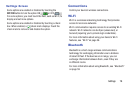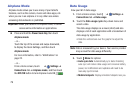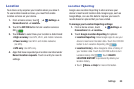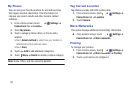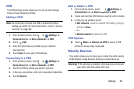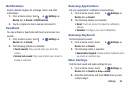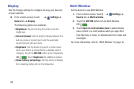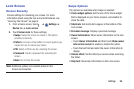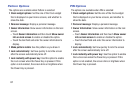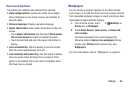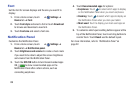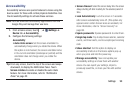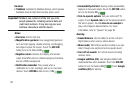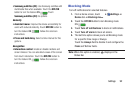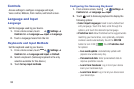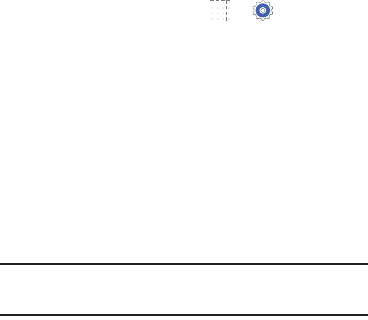
Settings 86
Lock Screen
Screen Security
Choose settings for unlocking your screen. For more
information about using the lock and unlock features, see
“Securing Your Device” on page 9.
1. From a Home screen, touch ➔ Settings ➔
Device tab ➔ Lock screen.
2. Touch Screen lock for these settings:
•Swipe: Swipe the screen to unlock it. This option
provides no security.
• Pattern: A screen unlock pattern is a touch gesture you
create and use to unlock your device.
•PIN: Select a PIN to use for unlocking the screen.
• Password: Create a password for unlocking the
screen.
•None: Do not lock the screen.
Note: Additional options are available based on the
Screen lock selected.
Swipe Options
The options are available when Swipe is selected:
• Clock widget options: Set the size of the Clock widget
that is displayed on your Home screens, and whether to
show the date.
• Shortcuts: Set shortcuts to appear at the bottom of the
Lock screen.
• Personal message: Display a personal message.
• Owner Information: Show owner information on the lock
screen.
– Touch Owner information and then touch Show owner
info on lock screen to enable or disable the option.
– Touch the text field and enter the owner information to
display.
• Unlock effect: Set the effect you receive when unlocking
the tablet.
• Help text: Show help information on the Lock screen.