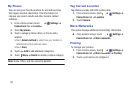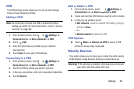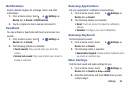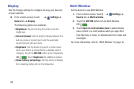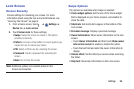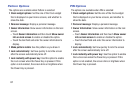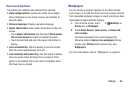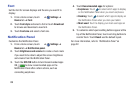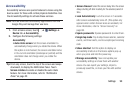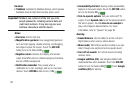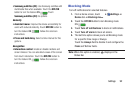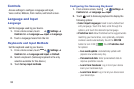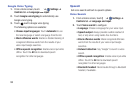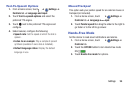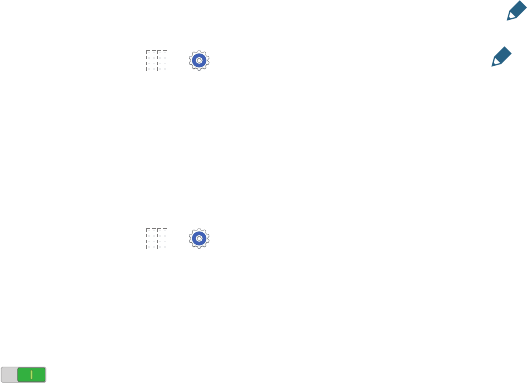
89
Font
Set the font for screen displays and the size you want it to
display.
1. From a Home screen, touch ➔ Settings ➔
Device tab ➔ Font.
2. Touch Font style and select a font or touch Download
to browse and download a new font.
3. Touch Font size and select a font size.
Notification Panel
Customize the Notification Panel.
1. From a Home screen, touch ➔ Settings ➔
Device tab ➔ Notification panel.
2. Touch Brightness and volume to create a check mark
if you want to be able to adjust the screen brightness
and volume from the Notification Panel.
3. Touch the OFF/ON button to turn Recommended apps
ON to show recommended apps on the
Notification Panel after certain actions, such as
connecting earphones.
4. Touch Recommended apps for options:
• Earphones: Touch to select which apps to display
on the Notification Panel when you insert earphones.
•Docking: Touch to select which apps to display on
the Notification Panel when you dock your tablet.
•Most used: Touch to display your most used apps on
the Notification Panel.
5. To customize which quick setting buttons appear at the
top of the Notification Panel, touch and drag buttons to
reorder them. Touch Reset use the default layout.
For more information, refer to “Notification Panel” on
page 22.