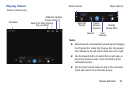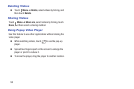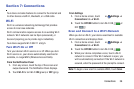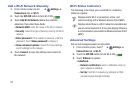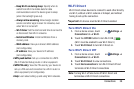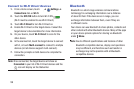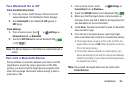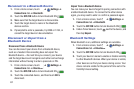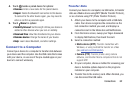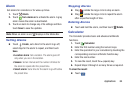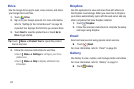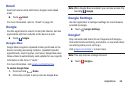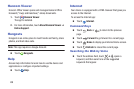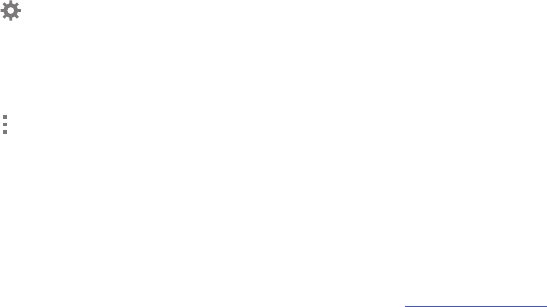
Connections 62
4. Touch beside a paired device for options:
•Rename: Enter a new name for the paired device.
•Unpair: Delete the Bluetooth connection to this device.
To connect to the other device again, you may need to
enter or confirm a passcode again.
5. Touch Menu for options:
• Visibility timeout: Set the length of time your device is
visible to other devices when you turn on visibility.
• Received files: View files transferred to your device.
• Rename device: Change the name of your device.
•Help: Learn about Bluetooth, and other settings.
Connect to a Computer
Connect your device to a computer to transfer data between
your device and the computer. Use the USB cable that comes
with your device, or use one of the pre-loaded apps on your
device to connect wirelessly.
Transfer Data
Connect your device to a computer, via USB cable, to transfer
data as a Media device using MTP (Media Transfer Protocol),
or as a Camera using PTP (Photo Transfer Protocol).
1. Attach your device to the computer with a USB data
cable. Your device recognizes the connection as the
last connection method you used, and displays a
connection alert in the Status bar and Notifications.
2. From the Home screen, sweep your finger downward
to display Notifications, then touch the alert.
3. Select a connection method:
• Media device (MTP): Transfer media files with
Windows, or using Android file transfer on a Mac
(see android.com/filetransfer
).
• Camera (PTP): Transfer photos using camera
software, and transfer files to computers that do not
support MTP.
4. On your computer, choose a method for accessing your
device. Available options depend on the programs
installed on your computer.
5. Transfer files to the memory card. When finished, you
can disconnect the USB cable.