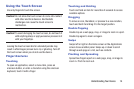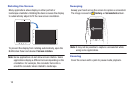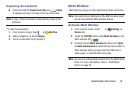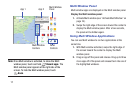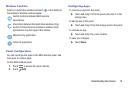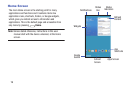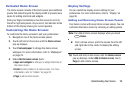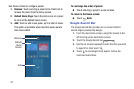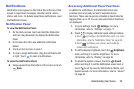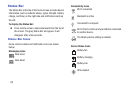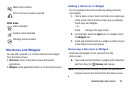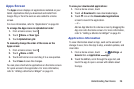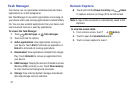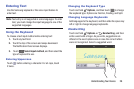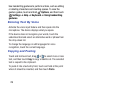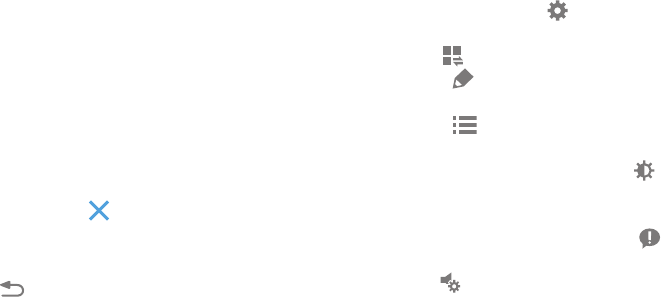
Understanding Your Device 22
Notifications
Notification icons appear on the Status Bar at the top of the
screen to report new messages, calendar events, device
status, and more. For details about these notifications, open
the Notification Panel.
Notification Panel
To view the Notification Panel:
1. On the Home screen, touch and hold the Status Bar
and then drag downward to display the Notification
Panel.
2. Scroll down the list to see additional notification
details.
3. Touch an item to view or open it.
4. To clear a single notification, drag the notification left
or right. Touch to clear all notifications.
To close the Notification Panel:
Ⅲ Swipe upward from the bottom of the screen or touch
Back.
Accessing Additional Panel Functions
In addition to notifications, the Notification Panel also
provides quick and ready access to separate device
functions. These can be quickly activated or deactivated by
toggling them on or off. You can also select which functions
are displayed.
1. To go to Settings, touch Settings. For more
information, refer to “Settings” on page 77.
2. Touch to display additional quick settings buttons.
• Touch to configure the Notification panel. For more
information, refer to “Notification Panel” on page 89.
• Touch to display your primary quick settings
buttons and notifications.
3. To set the display brightness, touch the Brightness
slider and drag it to set the brightness. For more
information, refer to “Display” on page 85.
4. To adjust the system volume, touch the Sound
slider and drag it to set the Notification sound level or
touch to set the level for Notifications, Media, and
System sounds. For more information, refer to “Sound”
on page 83.