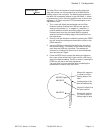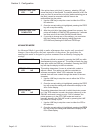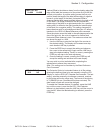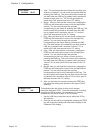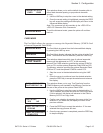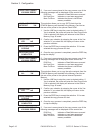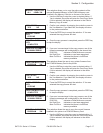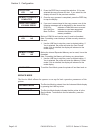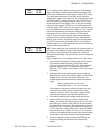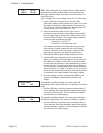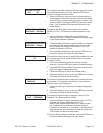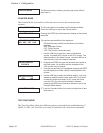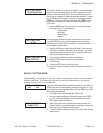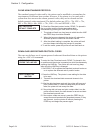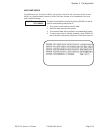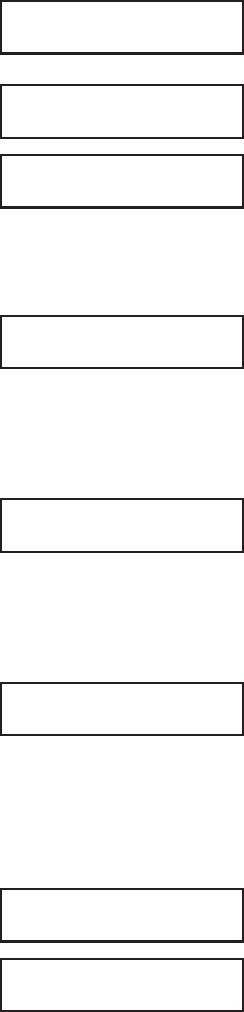
COPY START
YES NO
2. Press the FEED key to accept the selection. If Yes was
selected the copy process will start. If you select No, the
display will return to the previous selection.
MEMORY->CARDCOPY
COMPLETED
3. Once the copy process is completed, press the FEED key
to step the display.
CARD COPY/FORMAT
XXXXXXX ERROR
4. If an error is encountered in the copy process, one of the
following messages will be displayed on the second line:
R/W Error Indicates a Read/Write error occured
No Card Error Indicates no card was regognized
Mem Full Error Indicates that there is insufficient
memory available.
CARD FORMAT
YES NO
Before a PCMCIA card can be used, it must be formatted.
Note: Formatting a card destroys all data currently stored on
the card.
1. Use the LINE key to step the cursor to desired setting. If
Yes is selected, the printer will enter the Card Format
mode. If No is selected, the display will advance to the
mode display.
MEMORY FORMAT
YES NO
Before the internal Expanded Memory can be used, it must be
formatted.
Note: Formatting the Memory will destroy any stored data.
1. Use the LINE key to step the cursor to desired setting. If
Yes is selected, the printer will enter the Memory Format
mode. If No is selected, the display will advance to the
mode display.
CARD MODE
To exit the Card Mode, power the printer off and then back on.
SERVICE MODE
The Service Mode allows the operator to set up the basic operation parameters of the
printer.
ADVANCED MODE
The Service Mode is entered from the Advanced Mode display
by pressing the LINE key twice.
SERVICE MODE
The Service Mode display indicates that the printer is in the
Service Mode. To advance to the first selection, press the
FEED key.
Page 3-18 PN 9001074 Rev. B SATO CL Series “e” Printers
Section 3. Configuration