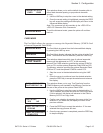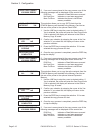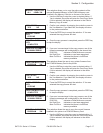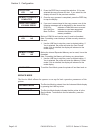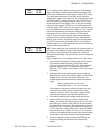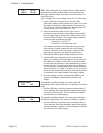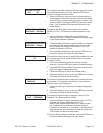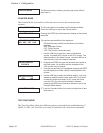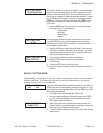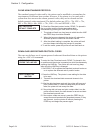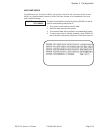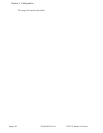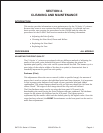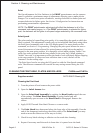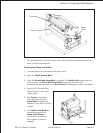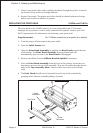TEST PRINT MODE
CONFIGURATION
This option allows you to print a test label. It is recommended
that you print a test label after you have changed any of the
settings in the Advanced Mode. The test label allows you to
verify that you indeed did make the desired changes. To enter
the Test Print Mode, power the printer on while pressing the
FEED key. The printer will beep. Release the FEED key and
the printer will display the Test Print Mode message on the
LCD panel:
1. Use the LINE key to step the cursor to type of test label
you wish to print. The choices are:
Configuration
Bar Code
Head Pattern
Memory
TEST PRINT SIZE
10 CM
Once you have selected the type of test label to be printed,
use the FEED key to accept the selection and the display
advances to the Test Print Size display. This display allows
you to select the label width.
1. Use the LINE key to select the label width. Each time the
LINE key is pressed, the label size advances 1 cm until it
reaches a maximum width of 10 cm, at which point it will
wrap to the smallest size of 4 cm.
PRESS FEED KEY TO
STOP PRINTING
2. Pressing the LINE key accepts the selection.
3. Press the FEED key to start printing test labels
continuously.
4. Press the FEED key to stop the printer.
5. To exit the Test Print Mode, power the printer off and then
back on.
DEFAULT SETTING MODE
Occassionally it is desirable to reset all printer configuration settings to their original
default conditions. This allows the operator to start reconfiguration of the printer
starting from a know set of conditions.
DEFAULT SETTING
YES NO
You enter the Default Setting Mode by pressing the LINE and
FEED keys while simultaneously powering the printer on. The
printer will emit one long beep after which the FEED and LINE
keys should be released.
1. Use LINE key to select either the YES or NO.
2. Once the desired setting is selected, pressing the FEED
key will accept the selection and the printer will reset to
the original default conditions.
DEFAULT SETTING
COMPLETED
3. When the printer has completed the reset process, the
Default Setting Completed display will appear. At this time
the printer is in the default configuration.
4. To exit the Default Setting Mode, power the printer off and
then back on.
SATO CL Series “e” Printers PN 9001074 Rev. B Page 3-23
Section 3. Configuration