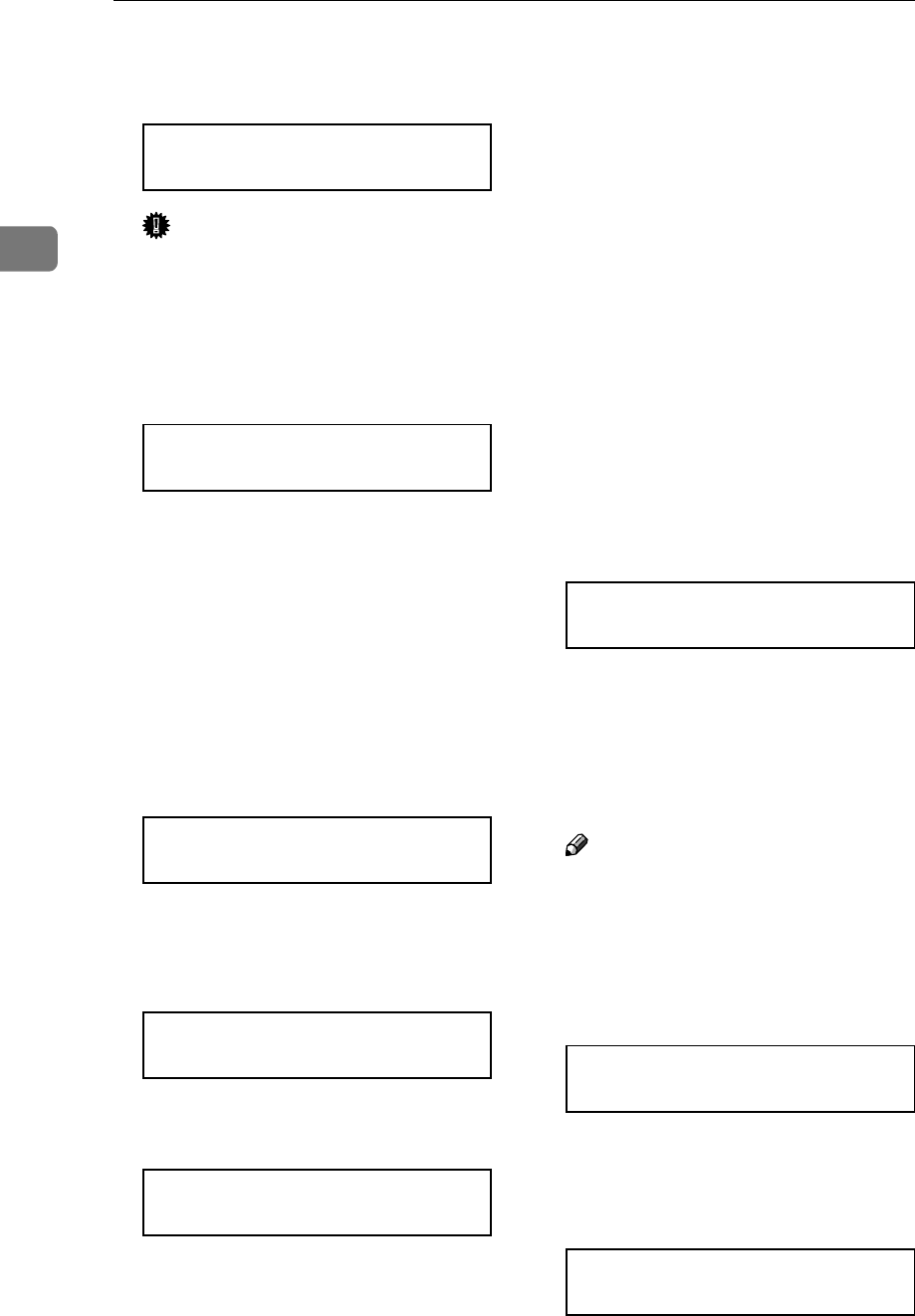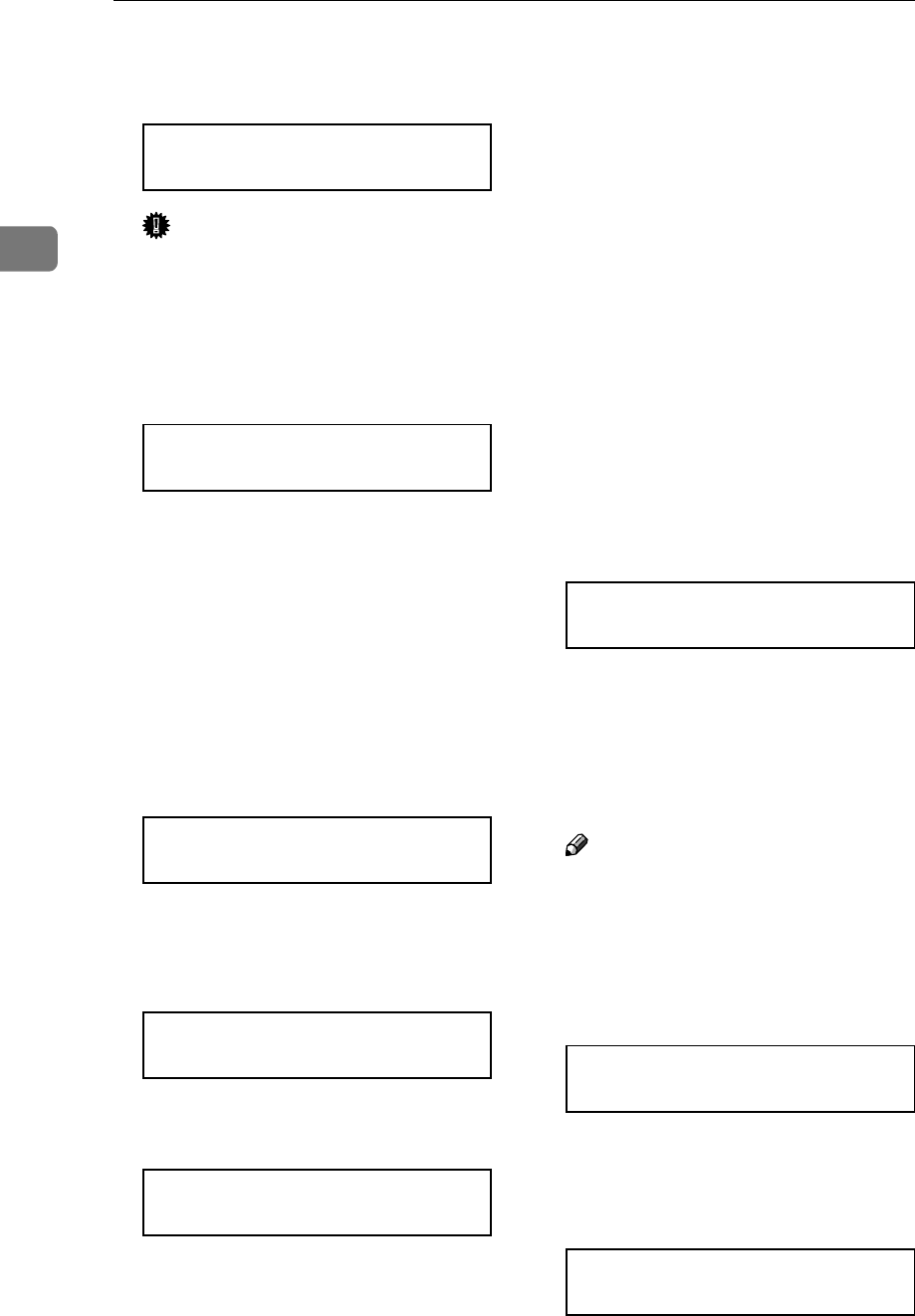
Clearing and Adjusting the Printer
36
2
D
Press {
{{
{U
UU
U}
}}
} or {
{{
{T
TT
T}
}}
} to display "Fus-
er Adjust", and then press {
{{
{Enter}
}}
}.
Color Regist.:
Fuser Adjust
Important
❒ When the toner cartridge is al-
most empty or "Auto Adjust” is
not finished, the following mes-
sage appears on the panel dis-
play and Fuser Adjust is not
available.
Cannot Adjust
See User’s Guide
Confirm that the toner cartridge is
installed. The toner cartridge must
be installed. See P.3 “Replacing the
Toner Cartridge”.
If the toner cartridge is installed,
perform "Auto Adjust". See P.34
“Auto Adjust”.
E
Press {
{{
{U
UU
U}
}}
} or {
{{
{T
TT
T}
}}
} to display "At
Unit Replace", and then press {
{{
{En-
ter}
}}
}.
Fuser Adjust:
At Unit Replace
F
Confirm that "Print" is displayed
on the menu for printing the test
sheet, and then press {
{{
{Enter}
}}
}.
Test Sheet:
Print
The following message appears on
the panel display.
Set Sheet in
Bypass, then #
G
Confirm that the A3 paper which
comes with the Fusing Unit is in
the Bypass Tray, and then press
{
{{
{Enter}
}}
}.
The printer prints 8 Test Sheet (A -
H). For details about Test Sheet,
see P.40 “Test Sheet Samples”
H
Check the test sheets and select
the correction value for A through
H.
• Select "1", if black and magenta
square overlap sharply and
you can see white slits as the
sample.
• Select "0", if black and magenta
square do not overlap sharply
and you can not see white slits
clearly.
A B C D E F G H
0 0 0 0 0 0 0 0
Press {U
UU
U} or {T
TT
T} to select "0" or "1"
as the values for A - H. Press {En-
ter} to move to the next letter. After
setting the value for "H", press {En-
ter} and the printer returns to "At
Unit Replace".
Note
❒ If you select "0" for each alpha-
bets or an invalid value is select-
ed, an error message is
displayed and the printer re-
turns to "At Unit Replace". In
this case, try again from step
E
.
Invalid Value
Cannot Adjust
I
Press {
{{
{On Line}
}}
}.
"Ready " appears on the panel dis-
play.
Ready