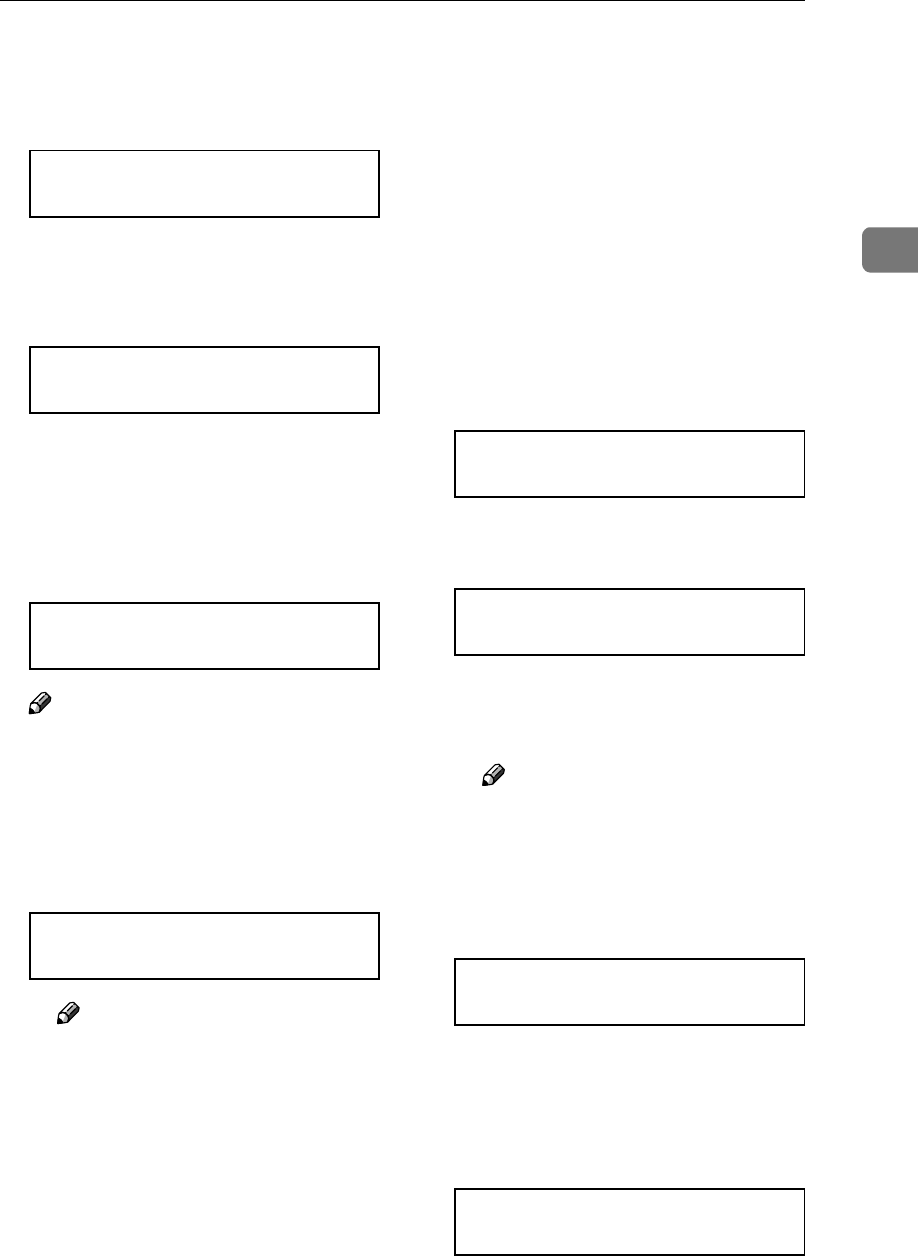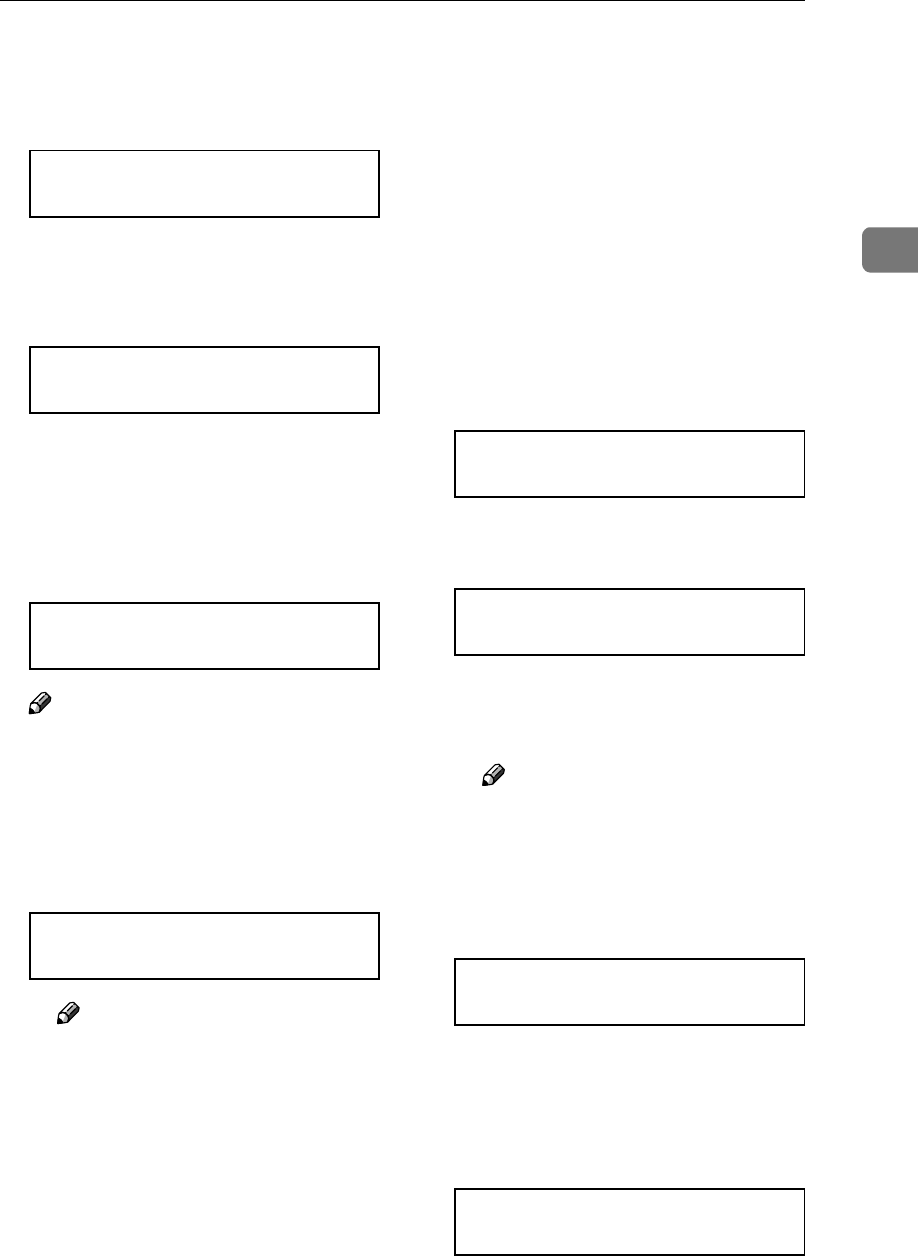
Adjusting the Color Registration
39
2
D
Press {
{{
{U
UU
U}
}}
} or {
{{
{T
TT
T}
}}
} to display "Man-
ual Adjust", and then press {
{{
{En-
ter}
}}
}.
Color Regist.:
Manual Adjust
E
Confirm that "Print" is displayed
in the menu for printing the Test
Sheet, and then press {
{{
{Enter}
}}
}.
Test Sheet:
Print
The Test Sheet is printed. See P.40
“Test Sheet Samples”.
F
Enter the corrective values for A
through L on the Test Sheet in or-
der.
Adjustment A:
(-7.0 +7.0) +0
Note
❒ Confirm the printed Test Sheet
to enter the correction values.
A Use {
{{
{U
UU
U}
}}
} or {
{{
{T
TT
T}
}}
} to enter the
value (-7.0 to +7.0) shown next
to the whitest square, into box
A of the Test Sheet.
Adjustment A:
(-7.0 +7.0) +2
Note
❒ Pressing {U
UU
U} or {T
TT
T} increas-
es or decreases the value in
0.5 units.
❒ Sometimes, there are two of
the whitest squares next to
each other. For example, if
the two squares of "+1" and
"+2" are the whitest, enter
"+1.5".
❒ You can adjust the color
alignment for each color in
the range of "-7.0 to +7.0".
❒ There is an area on the Test
Sheet for you to put down
the values of "A" through "L".
B Press {
{{
{Enter}
}}
}.
C Make the settings for "B" to "L"
in the same manner, using
steps A and B.
D When you finish the settings
up to "L", press {
{{
{Enter}
}}
} in the
next menu.
Manual Adjust:
Print Result
The Test Sheet is printed. See
P.40 “Test Sheet Samples”.
Printing...
E Confirm that square "0" is the
whitest within A through L on
the printed Test Sheet.
Note
❒ If a square other than "0" is
the whitest, redo the proce-
dure from step
D
.
The display is returned to the
manual adjustment menu.
Color Regist.:
Manual Adjust
G
When you have made all the set-
tings, press {
{{
{On Line}
}}
}.
"Ready " appears on the panel dis-
play.
Ready