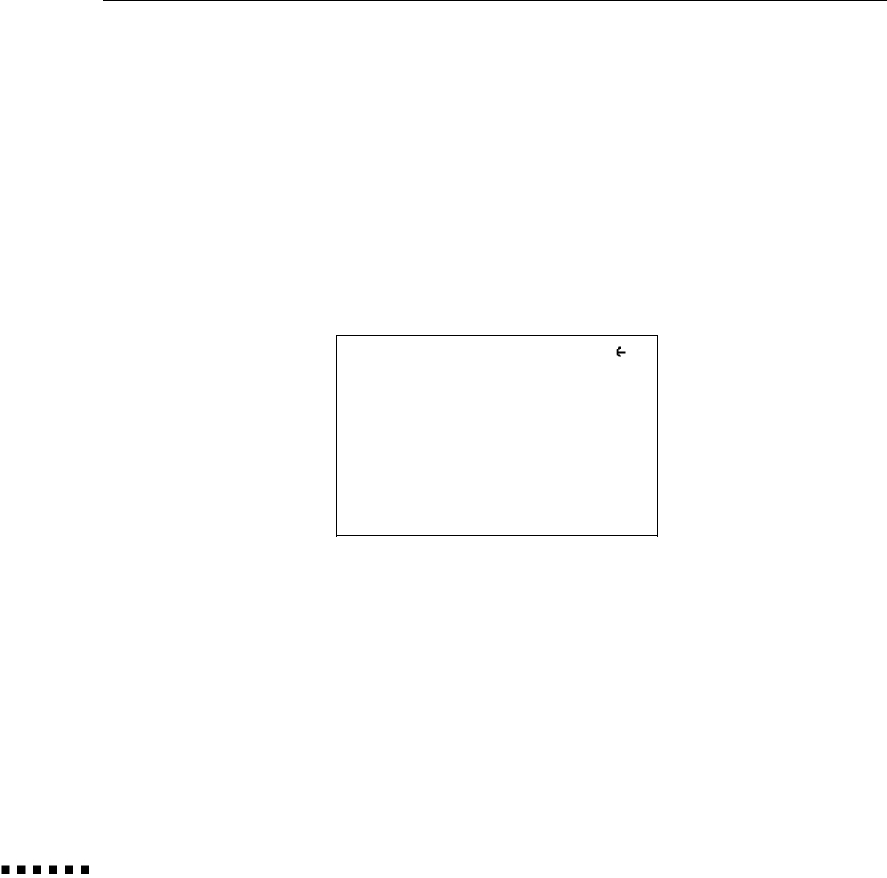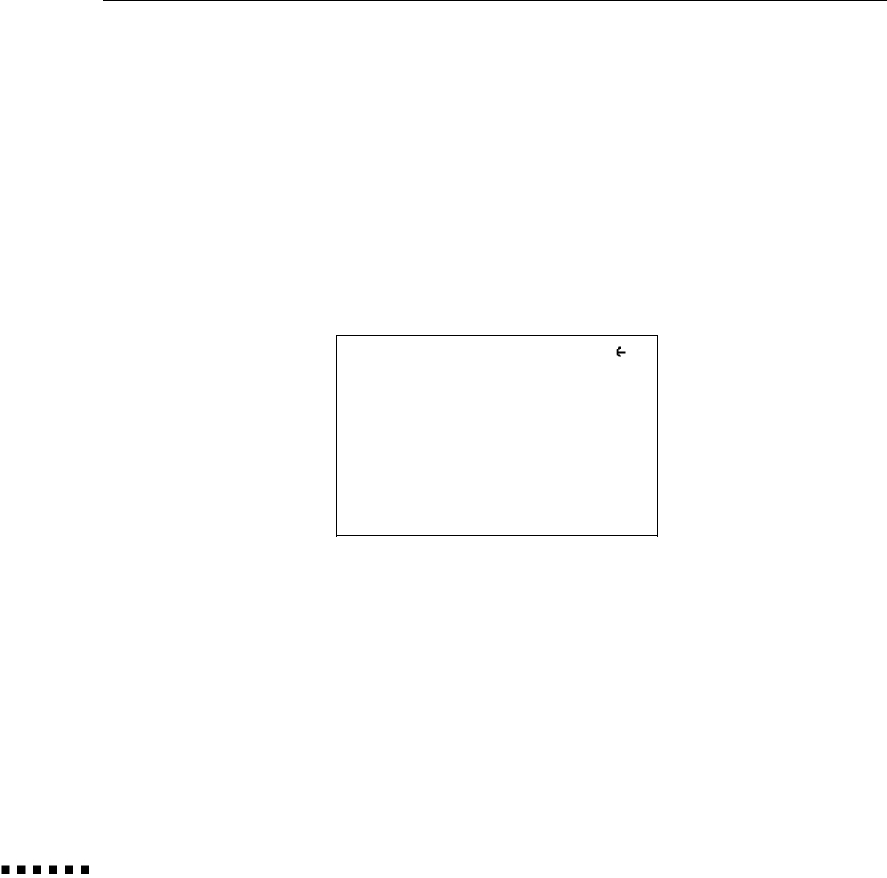
Using the SETTINGS Screens
The SETTINGS screen shows you the control panel settings (see
page 26) currently in effect for the selected image source (computer or
video). To display a SETTINGS screen, highlight the SETTINGS
option on the main menu; then press the right arrow on the control
panel or the right side of the remote control pointer button.
A sample SETTINGS screen for each image source is described below.
Computer image SETTINGS screen
SETTINGS EXIT
800X600 MODE
TRACKING + 100
SYNC + 10
VOLUME + 10
PRESET 1
LAMP
1000 H
Current input signal resolution: 800 x 600 (When the projector is in
640 x 480 mode, the SETTINGS screen does not display the mode
setting.)
Computer tracking setting: +100 (range of available settings: -120 to
+120)
Computer sync setting: +10 (range of available settings: 0 to +30)
Volume setting: +10 (range of available settings: 0 to +30)
Selected projector setup: 1 (See page 38 for more information.)
34
3 l Using the Menus