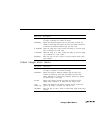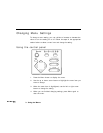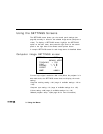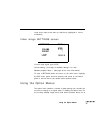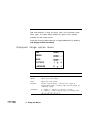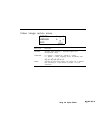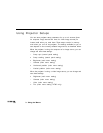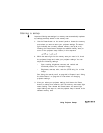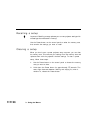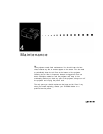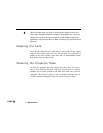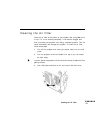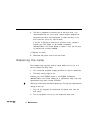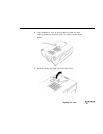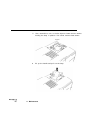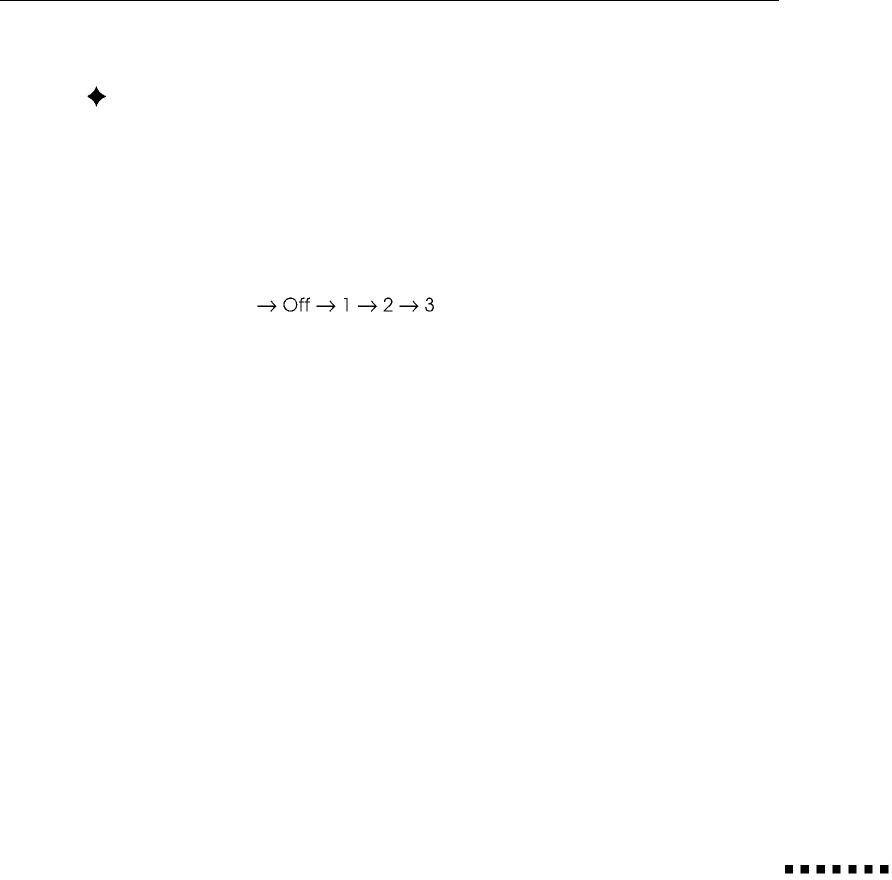
Storing a setup
Important! Saving new settings in a memory area automatically replaces
any settings previously stored in that memory area.
1.
Use the Preset button on the control panel to choose the memory
area where you want to store your projector settings. The status
light indicates the currently selected memory area (1, 2, or 3).
Pressing the Preset button changes the selected memory area (or
turns off the projector setup feature) in this sequence:
2. While the status light for the memory area you want is lit, check
the projected image and make your projector settings. You can
adjust the following settings:
•
Sync, tracking, brightness, contrast, and vertical and
horizontal position for a computer image
•
Brightness, contrast, color, and tint (NTSC only) for a video
image.
See “Using the control panel” on page 26 in Chapter 2 and “Using
the Main Menus” on page 30 for instructions on changing
projector settings.
3. After you select your projector settings, hold down the Preset
button for about three seconds, until the memory area status light
starts flashing. Then release the Preset button; the status light
stops flashing and stays on, and the projector setup is stored in the
selected memory area.
Using Projector Setups
39