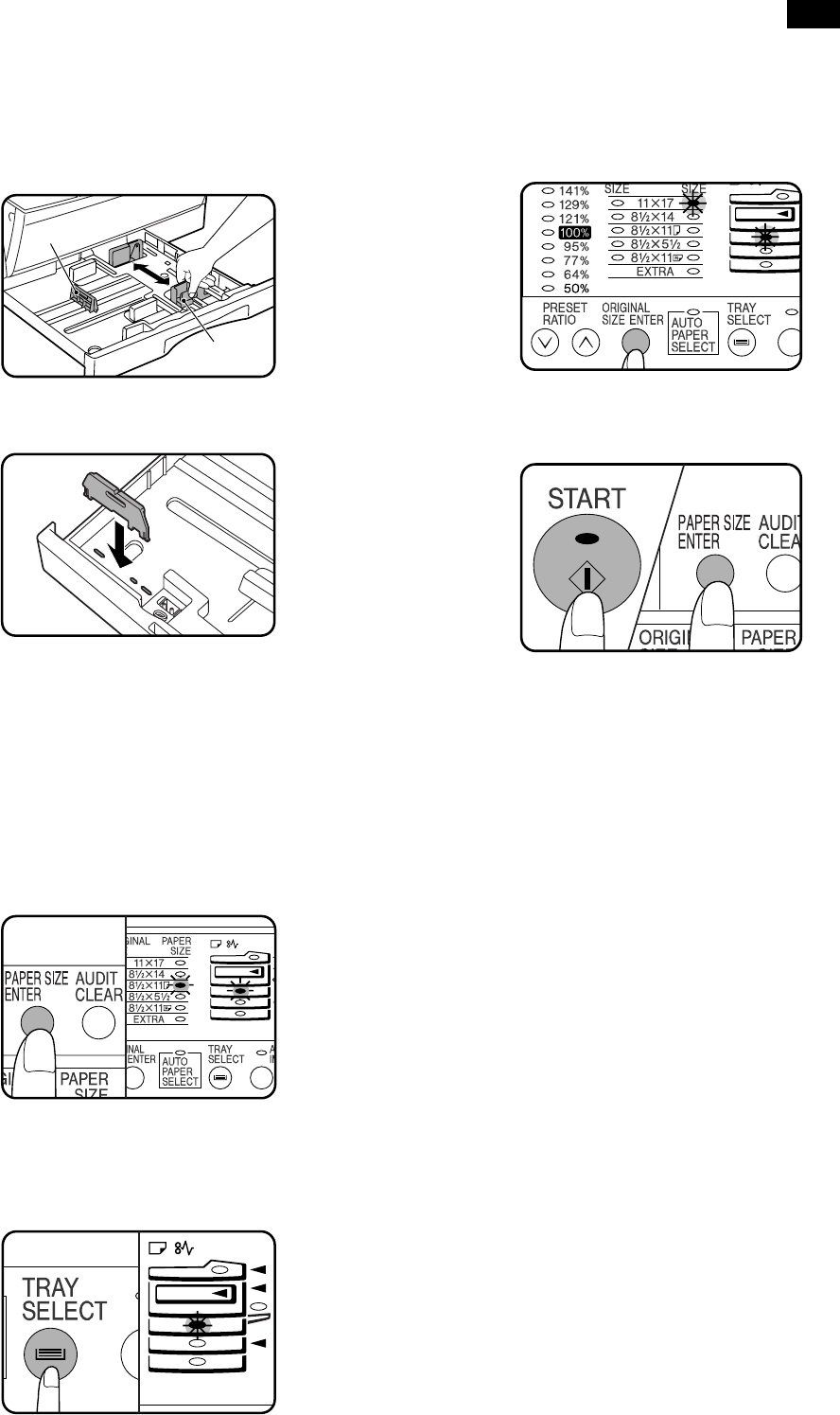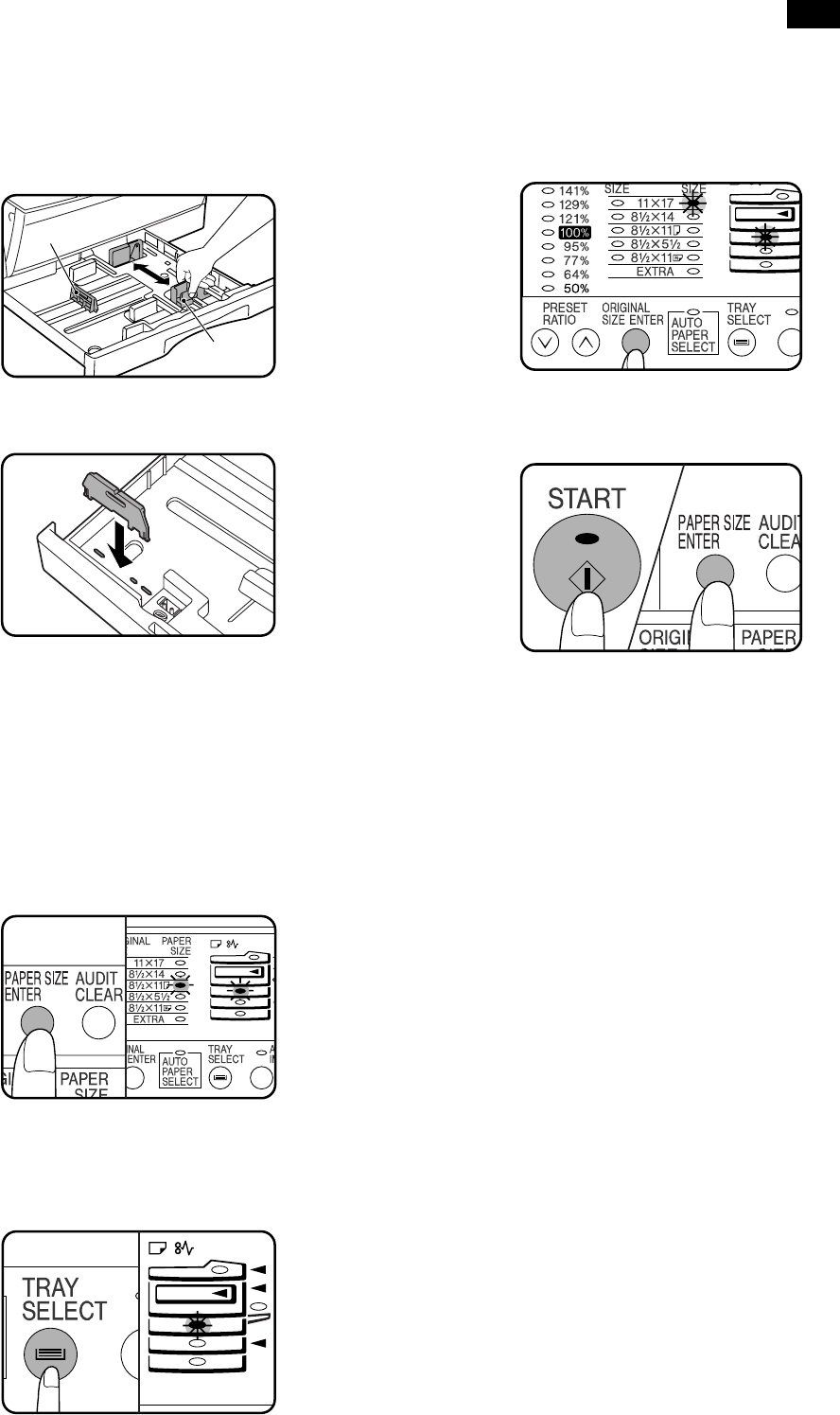
5. Changing the copy paper size in the tray
1) Gently lift and pull out the paper tray until it stops.
2) Push the pressure plate down until it locks in place.
3) Squeeze the lock lever of the front guide and slide the front guide
to match the width of the paper.
4) Move the left guide to the appropriate slot as marked on the tray.
• When using 11" ×17" copy paper, store the left guide in the slot
at the left front of the paper tray.
5) Load copy paper into the tray.
6) Place the paper size plate in the front of the paper tray.
• The paper size indication which shows through the slot on the
front of the copier should match the selected paper size.
7) Push the paper tray firmly back into the copier.
8) To set the selected paper size, press and hold down the PAPER
SIZE ENTER key. The selected paper feed location indicator and
the corresponding paper size (which has been set) indicator will
blink. All other indicators will go out.
• For paper size setting, ensure that the COPY mode has been
selected. However, if printer or facsimile output is being per-
formed, paper size setting cannot be made even in the COPY
mode.
9) Use the TRAY SELECT key to select the paper tray of which the
paper size has been changed.
• Each time the TRAY SELECT key is pressed, a paper tray is
indicated with a blinking paper feed location indicator. If an
optional paper feed unit is not installed, this operation is not
needed.
10) Use the ORIGINAL SIZE ENTER key to select the paper size
which is set.
• Each time the ORIGINAL SIZE ENTER key is pressed, a
paper size will be indicated with a blinking paper size in-
dicator.
11) Press the START key and then the PAPER SIZE ENTER key.
• To change the paper size setting of another tray, repeat steps
9 to 10 after pressing the START key.
AR-161
AR-160/161 FM/E [5] UNPACKING AND INSTALLATION 10/20/1998
5 – 3