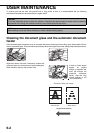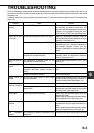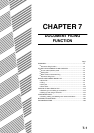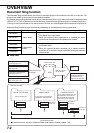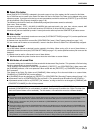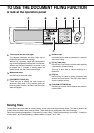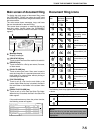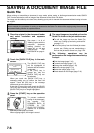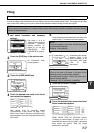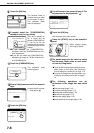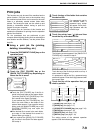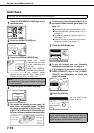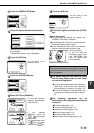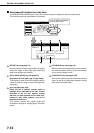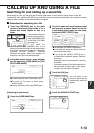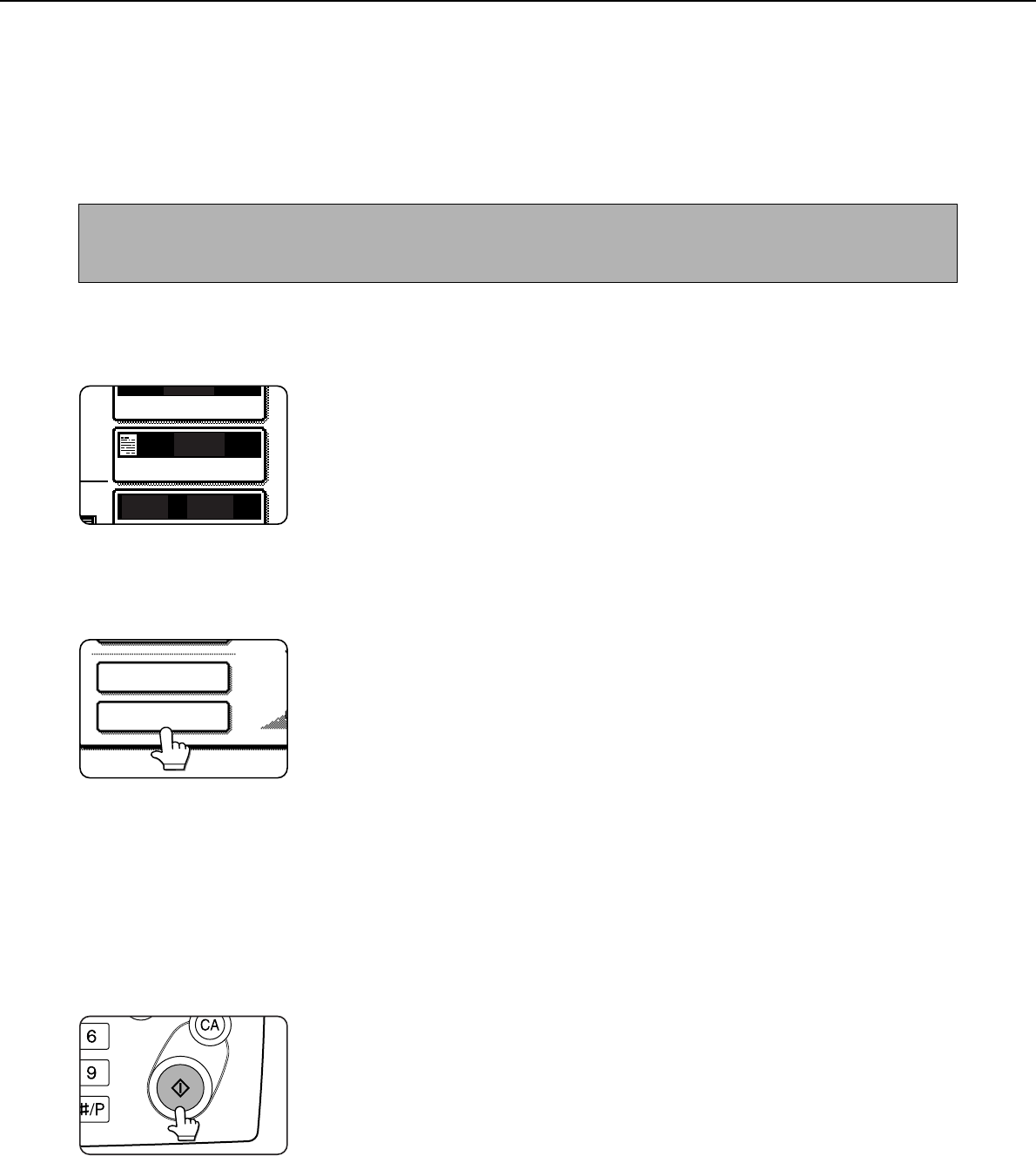
7-6
SAVING A DOCUMENT IMAGE FILE
Quick File
When printing or transmitting a document in copy mode, printer mode, or fax/image transmission mode,"QUICK
FILE" can be selected to save an image of the document to the Quick File folder.
The image can be called up at a later time, allowing you to print or transmit the document without having to locate
the original.
1
Place the original in the document feeder
and select resolution and exposure
settings.
See steps 1 to 8 of
"Making copies with the
automatic document
feeding function" on
pages 4-7 to 4-8 and
"ADJUSTING THE
EXPOSURE"on page 4-
14.
2
Touch the [QUICK FILE] key in the main
screen.
The [QUICK FILE] key
will be highlighted to
indicate that the function
is selected.
If the [FILE] key is
grayed out, only the
[QUICK FILE] key can
be selected.
When you touch the [QUICK FILE] key, a
message asking you to confirm the save will
appear. Touch the [OK] key in the message
screen and go to the next step.
If you wish to cancel the save, touch the [QUICK
FILE] key after touching the [OK] key so that the
[QUICK FILE] key is no longer highlighted.
3
Press the [START] key on the operation
panel.
To prevent accidental
saving of the document,
the warning "THE
SCANNED DATA IS
STORED IN THE
QUICK FILE FOLDER."
appears for 6 seconds
after the [START] key is pressed.
When copying begins, the image is saved.
4
The saved image can be called up from the
Quick File folder or the job status screen.
●To call the image up from the Quick File
folder, see "Calling up and using a saved file"
on page 7-15.
●To call the job up from the finished job status
screen, see "Calling up and manipulating a
file from the job status screen" on page 7-20.
5
The following operations can be
performed on the image that was called up
in step 4.
●Print the image (page 7-16)
●Transmit the image (page 7-17)
●Change the attribute (page 7-18)
●Move the image (page 7-19)
●Delete the image (page 7-19)
●Check details on the image (page 7-19)
NOTE
As an example, the procedure for saving a document to the Quick File folder while copying using the automatic
document feeding function is explained below.
UTO
AUTO
AUTO A4
ORIGINAL
EXPOSURE
QUICK FILE
FILE