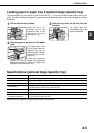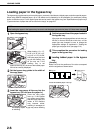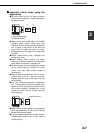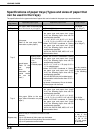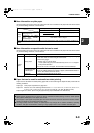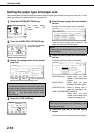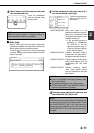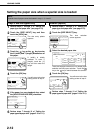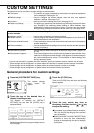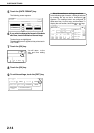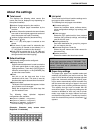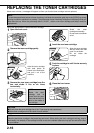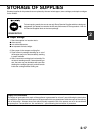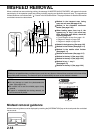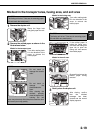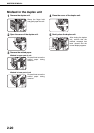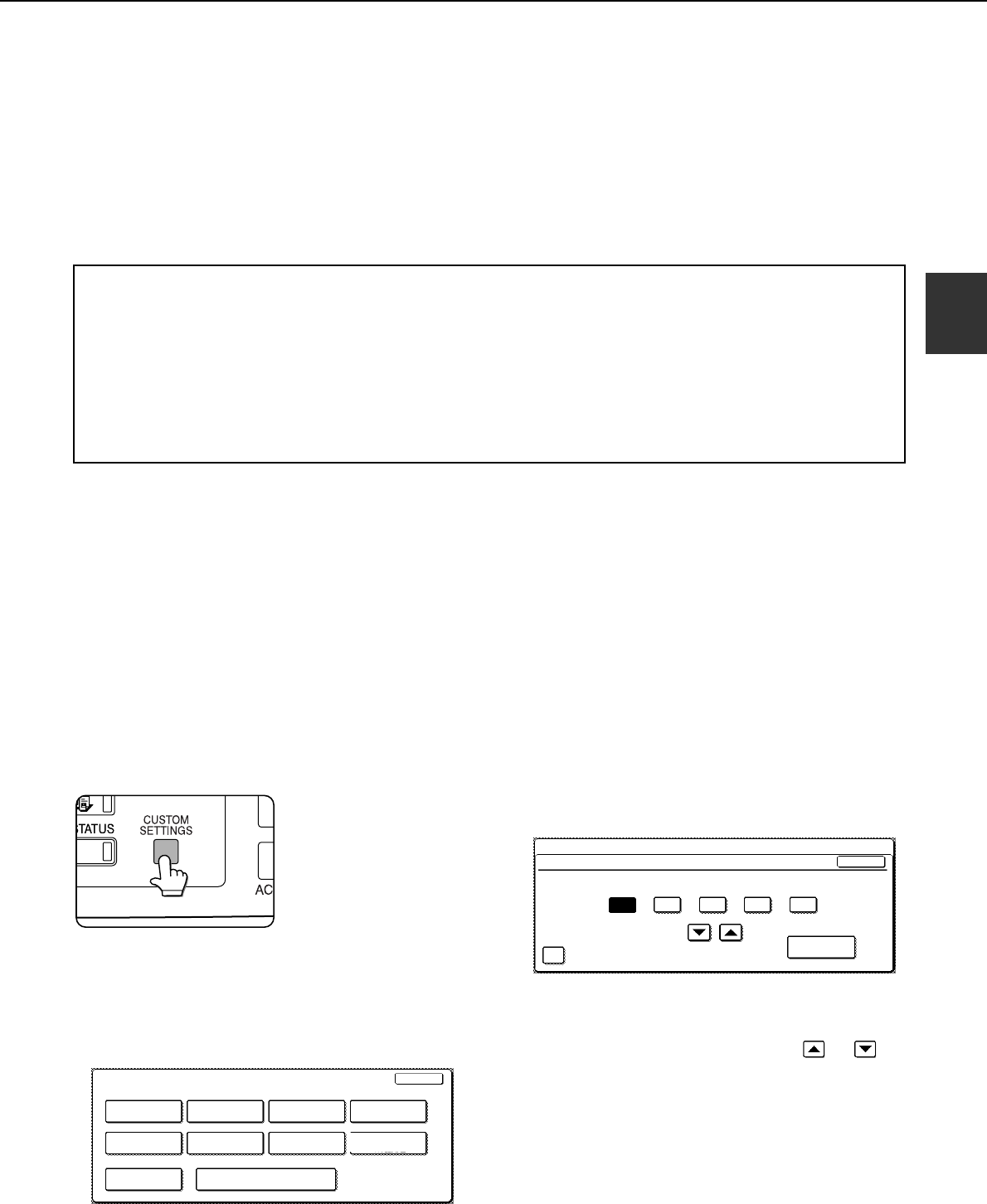
2-13
2
CUSTOM SETTINGS
The items that can be set with the custom settings are shown below.
● Total count . . . . . . . . . . . . . . . . . . The number of pages processed by the machine and optional equipment
can be displayed. (See page 2-15)
● Default settings . . . . . . . . . . . . . . Used to configure the screen contrast, date and time, and keyboard
selection*
2
settings. (See page 2-15)
● List print*
1
. . . . . . . . . . . . . . . . . . . Used to print lists of settings and fonts. (See page 2-15)
● Paper tray settings . . . . . . . . . . . . The paper type, paper size and automatic tray switching can be set for each
tray. Automatic tray switching allows feeding to switch between trays
loaded with the same type and size of paper. If one tray runs out of paper
during printing, printing will continue from the other tray. (See page 2-15)
For the detailed descriptions and use of the settings listed below, see the fax, network scanner, and
printer manuals.
● Address control*
2
. . . . . . . . . . . . . Used to store information for various functions.
● Sender control*
3
. . . . . . . . . . . . . . Used to program the sender's information that appears on your Scan to E-
mail transmissions at the destination.
● Fax data receival/forward. . . . . . . Faxes received to memory and received Internet faxes can be forwarded to
another destination.
● Printer condition*
4
. . . . . . . . . . . . Used to configure default settings for the printer function (see the Operation
manual (for printer)).
●
Document filing control*
3
. . . . . . . . . Used to configure default settings for the document filing function. (pages 7-22
to 7-25)
● Key operator programs . . . . . . . . These are programs that are used by the key operator (administrator of the
machine) to configure machine settings. A key appears for these settings in
the custom settings menu screen. For information on these settings, see
the key operator's guide.
*1
List print can be used in a system where the facsimile, printer and network scanner function can be used.
*2
These settings can be configured in a system where the facsimile or network scanner function is available.
*3
These settings can be configured in a system where the network scanner function is available.
*4
These settings can be configured in a system where the facsimile function is available.
General procedure for custom settings
1
Press the [CUSTOM SETTINGS] key.
The custom settings
menu screen will
appear.
2
Touch the key of the desired item to
display its setting screen.
The example of selecting the [DEFAULT
SETTINGS] key and then the [CLOCK] key is
explained below.
Detailed descriptions for program settings start on
the next page.
3
Touch the [CLOCK] key.
Touch the [CLOCK] key and then the following
screen appears.
4
Touch the year, month, day, hour or
minute key, and then use the or key
to adjust the setting.
●If you select a non-existent date (for example,
Feb. 30), the [OK] key will gray out to prevent
entry of the date.
●Select [DAYLIGHT SAVING TIME SETTING]
checkbox to have the time automatically
change at the beginning and end of daylight
saving time.
CUSTOM SETTINGS
LIST PRINT
FAX DATA
RECEIVE/FORWARD
PAPER TRAY
SETTINGS
PRINTER
CONDITION
EXIT
DEFAULT
SETTINGS
SENDER CONTROL
KEY OPERATOR PROGRAMS
ADDRESS CONTROL
TOTAL COUNT
DOCUMENT FILING
CONTROL
CUSTOM SETTINGS
CLOCK ADJUST
DATE FORMAT
YEAR MONTH DAY HOUR MINUTE
2003 10 20 14 27
OK
DAYLIGHT SAVING TIME SETTING