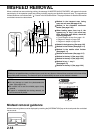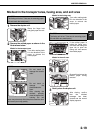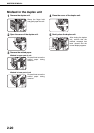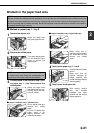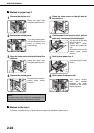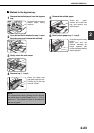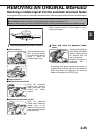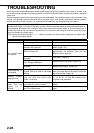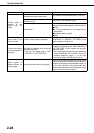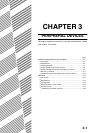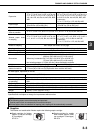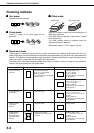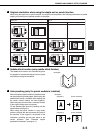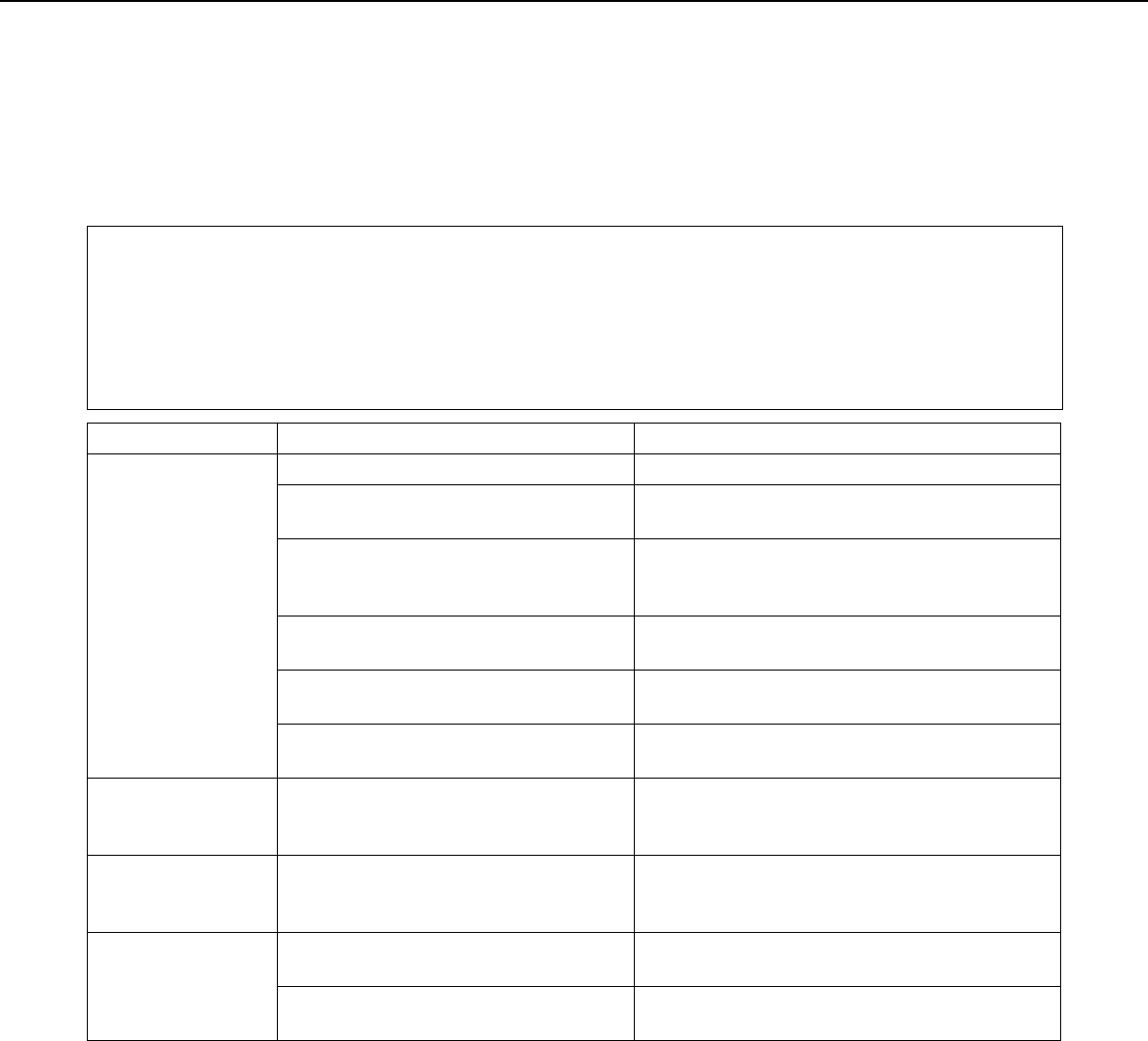
2-26
TROUBLESHOOTING
Check the following troubleshooting list before requesting service as many problems can be fixed by the user. If you
are unable to solve the problem by checking the list, turn off the main power switch and the power switch, unplug the
power cord.
Problems related to general use of the machine are described below. For problems related to the copy function, see
page 6-3. For problems related to document filing, see page 7-28. For fax, printer, and network scanner problems,
see the manuals for those functions. For peripheral device problems, see the explanation of the device.
If the message "CALL FOR SERVICE. CODE:**-**"
(Note)
appears in the touch panel, turn off the main power switch
and the power switch, wait about 10 seconds, and then turn the main power switch and the power switch back on.
If the message still appears after turning the main power switch and the power switch off and on several times, it
is likely that a failure has occurred that requires service. In this event, stop using the machine, unplug the power
cord, and contact your Sharp dealer.
Note: Letters and numbers appear in "**-**". When you contact your Sharp dealer, please tell your dealer what
letters and numbers appear.
Problem Check Solution or cause
The machine does
not operate.
Machine plugged in? Plug the machine into a grounded outlet.
The main power switch and power
switch are not turned on?
Turn on the main power switch and the power
switch. (Page 1-16)
READY indicator off?
The printer is warming up. (Warm-up time is
approximately 120 seconds.) Wait until the
READY indicator lights up.
Message indicating need to load paper
displayed?
Load paper. (Page 2-2)
Message indicating need to replace the
toner cartridge displayed?
Replace the toner cartridge. (Page 2-16)
Message indicating a paper misfeed
displayed?
Remove misfed paper. (Page 2-18)
Copying/printing is
not possible
A message appears saying that this type
of paper cannot be used for two-sided
copying.
Two-sided printing is not possible on special
paper. Use paper that can be used for automatic
two-sided printing. (Page 2-9)
Incorrect bypass
tray paper size
Incorrect display of paper sizes 11" x 17",
8-1/2" x 14", 8-1/2" x 13", 8-1/2" x 11"R,
A3, B4, or A4R only.
When loading sizes 11" x 17", 8-1/2" x 14", 8-1/
2" x 13", 8-1/2" x 11"R, A3, B4, or A4R, be sure
to open the tray extension.
Copying/printing on
paper from the
bypass tray is
skewed
The number of sheets placed on the bypass
tray exceeds the maximum number.
Do not place more than the maximum number of
sheets.
The bypass guide is not adjusted to the
size of the loaded paper.
Adjust the bypass guide to the size of the loaded
paper.