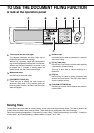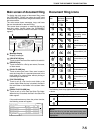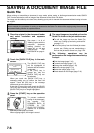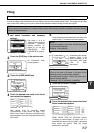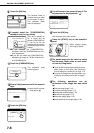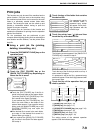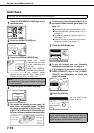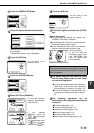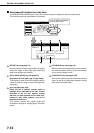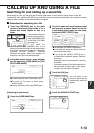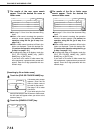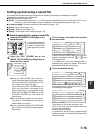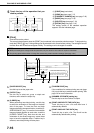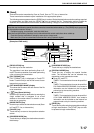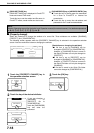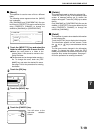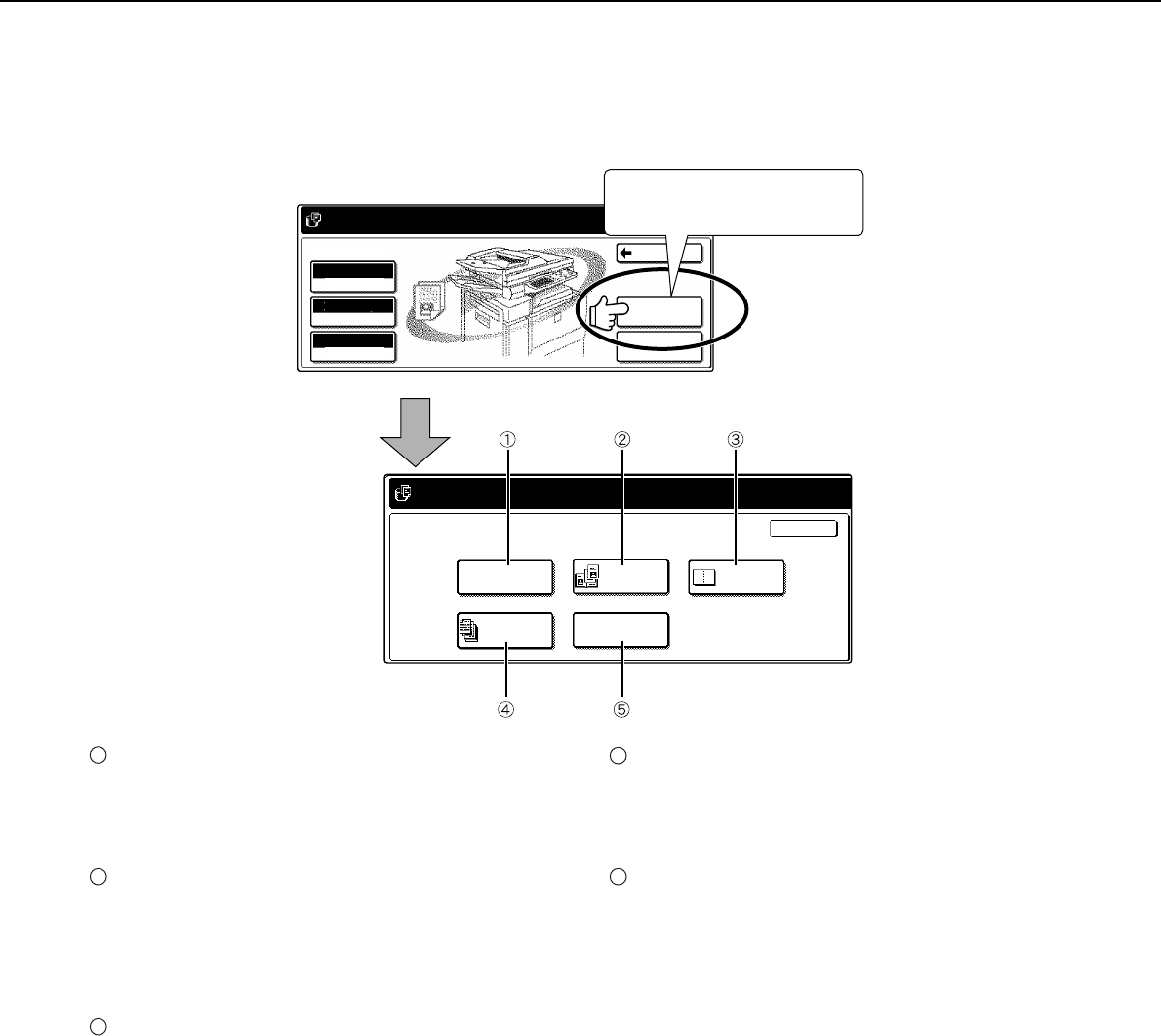
SAVING A DOCUMENT IMAGE FILE
7-12
■
■■
■ Using special functions for scan save.
Touch the [SPECIAL MODES] key in the main scan save screen to display the special modes screen.
The functions below can be selected in this screen.
[ERASE] key (see page 5-4)
Use this function to erase shadows that can appear
around the edges of the image when books and
other thick originals are scanned.
[DUAL PAGE SCAN] key (see page 5-5)
(Equivalent to Dual page copy in copy mode)
This function is used to save the opened pages of
a book in order one page at a time (left page then
right page).
[2in1] key (
see page 5-23
)
(When the fax or network scanner option is
installed, this is equivalent to the 2in1 function
described in the fax and network scanner
manuals. It is also equivalent to the "Multi shot"
function in copy mode; however, only 2in1 is
possible for scan save.)
This function reduces two original pages and
arranges the images on a single page in a uniform
layout.
[JOB BUILD] key (see page 5-8)
When you have more pages than can be placed in
the document feeder at once, this function allows
you to scan the pages in sets.
[CARD SHOT] key (see page 5-28)
This function allows you to save the front and back
side of a card on a single page (instead of saving
each side as a separate file).
ORIGINAL
RESOLUTION
BACK
SPECIAL MODES
FILE
INFORMATION
EXPOSURE
SCAN TO HDD
AUTO
AUTO
READY TO SCAN TO HDD.
PRESS [START] TO SCAN ORIGINAL.
300x300dpi
[READY TO SCAN TO HDD.
PRESS [START] TO SCAN ORIGINAL.
SPECIAL MODES
ERASE
DUAL PAGE
SCAN
CARD SHOT
JOB
BUILD
2in1
21
OK
Touch the [SPECIAL MODES]
key in the main screen.
1
2
3
4
5