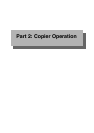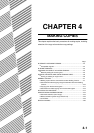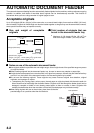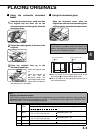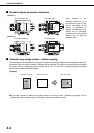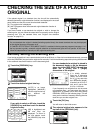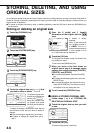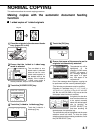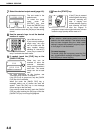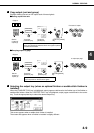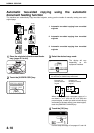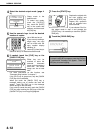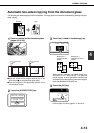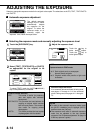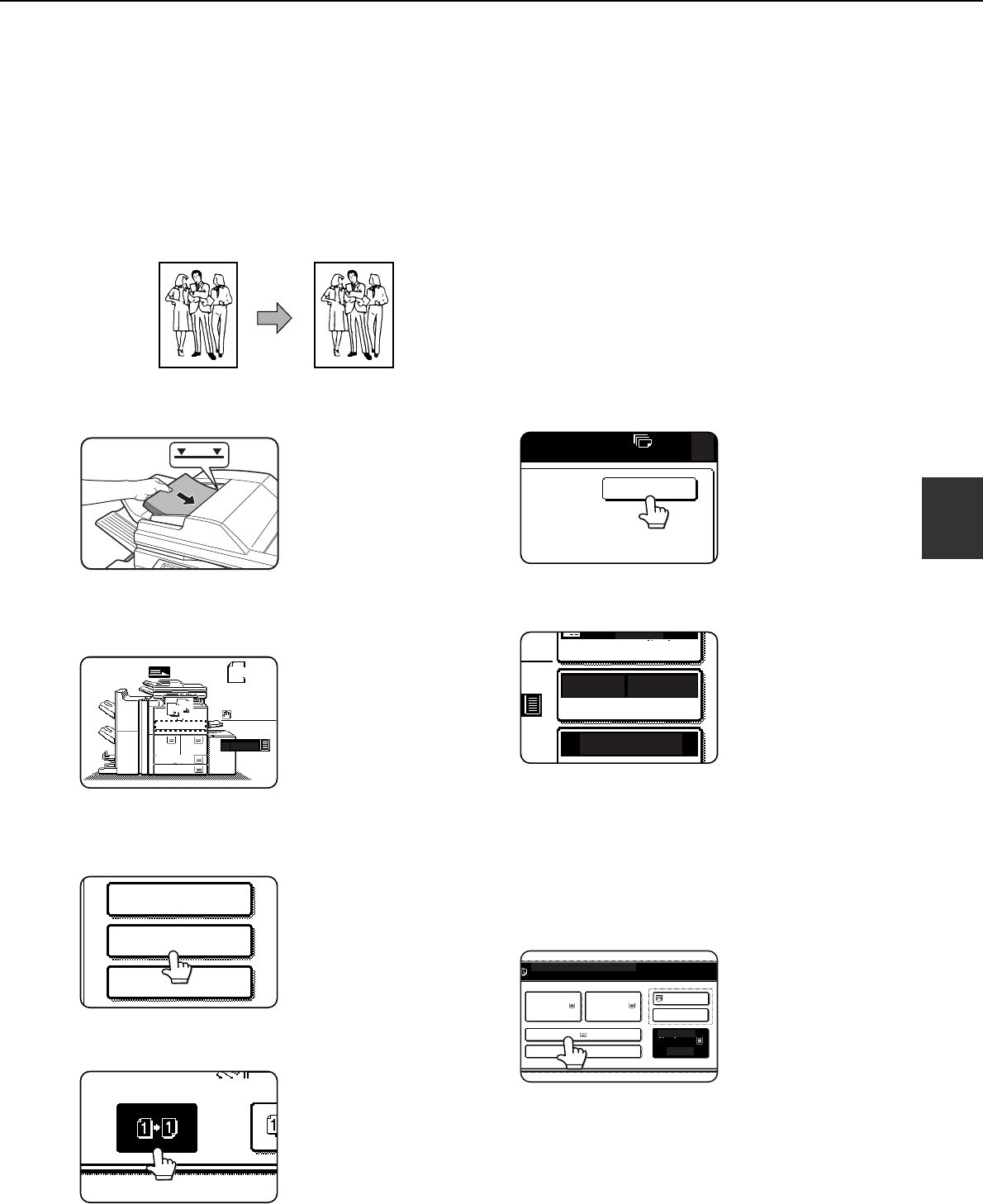
4-7
4
NORMAL COPYING
This section describes the normal copying procedure.
Making copies with the automatic document feeding
function
■
■■
■ 1-sided copies of 1-sided originals
1
Place the originals in the document feeder
tray. (pages 4-3 to 4-6)
2
Ensure that the 1-sided to 1-sided copy
mode is selected.
The one-sided to one-
sided mode is selected
when no icon for a two-
sided mode appears in
the dashed area on the
display. If the 1-sided to
1-sided copy mode is
already selected, steps 3 to 5 are not needed.
3
Touch the [2-SIDED COPY] key.
4
Touch the [1-sided to 1-sided copy] key.
Touch the [1-sided to 1-
sided copy] key.
5
Touch the [OK] key.
6
Ensure that paper of the same size as the
originals is automatically selected*.
The selected tray will be
highlighted or the
message "LOAD xxxxxx
PAPER." will appear. If
the message appears,
load paper in a paper
tray with paper of the
required size.
Even if the message above appears, copying can
be performed onto the currently selected paper.
*
The following requirements must be satisfied.
Originals of a standard size (11" x 17", 8-1/2" x
14", 8-1/2" x 11", 8-1/2" x 11"R or 5-1/2" x 8-1/2R"
(A3, B4, A4, A4R, B5, B5R or A5)) are set and the
auto paper select function is enabled.
If originals of a size other
than the sizes above are
to be copied, manually
select the desired paper
size by touching the
[PAPER SELECT] key
and then touching the
desired paper size selection key.
The selected key will be highlighted and the paper
selection screen will close. To close the paper
selection screen without making a selection, touch
the [PAPER SELECT] key.
Original Copy
1.
3.
4.
5.
8 x11
B4
8 x14
11x17
8 x11
8 x11
8 x11
2.
ORIGINAL
8 x11
1
2
3
1
2
3
1
/
2
1
/
2
1
/
2
1
/
2
1
/
2
1
/
2
SPECIAL MODES
2-SIDED COPY
OUTPUT
OK
0
UTO
AUTO
100%
8 x11
PAPER SELECT
O
EXPOSURE
1
/
2
PLAIN
READY TO SCAN FOR COPY.
1. 8 x11
PLAIN PLAIN PLAIN
PLAIN
PLAIN
3. 8 x14
4. 11x17
2. 8 x11
5. 8 x11
8 x11
1
/
2
1
/
2
1
/
2
1
/
2
1
/
2