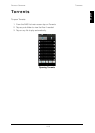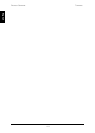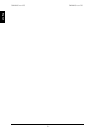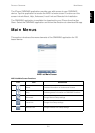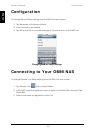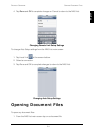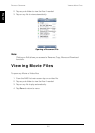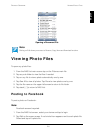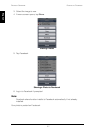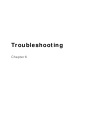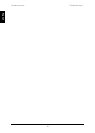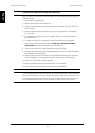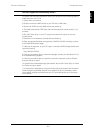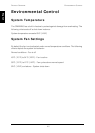PRODUCT OVERVIEW TROUBLESHOOTING
6-3
English
I cannot find my NAS device using the Finder tool.
After you verify the LAN connection and setup on the PC/Router side, perform the
following checks:
1. Power down the OMNINAS.
2. Remove both HDDs from NAS device.
3. Power on the NAS device (LAN cable must be connected to the PC, Switch, or
DHCP Router).
4. Check the power button LED status to see if boot up process is completed
(2~5 minutes).
5. Run the Finder program on your PC system. Perform a search to check for
your OMNINAS.
6. If nothing the device is not detected, reboot the NAS device once again.
7. If the device is still not detected, refer to How can I bypass the network
setup check? for further troubleshooting information.
8. If the device is detected, select the device and click Connect.
9. A browser window opens and a prompt displays instructions to add hard disks
and shutdown the NAS device.
10.Click the button to start and make sure the NAS device shuts down and pow-
ers off completely. is shutting down and turn off its power automatically.
11.Install your HDDs back in the drive bays.
12.Power up the NAS device to and look to see if it is detected.
13.If the device is still not detected, re-configure the OMNINAS.
I cannot map the network drive.
1.Use the delete network drive function to clean any conflicting or unused network
drives (in DOS box, use net use * /delete command to clean up all network drives)
2.Change the assigned drive letter in the map network drive function by clicking
on the downward arrow next to the drive letter to open the drop-down menu.