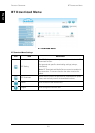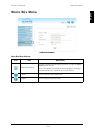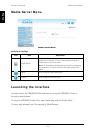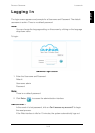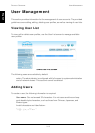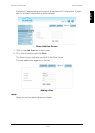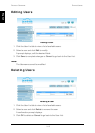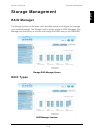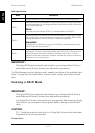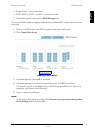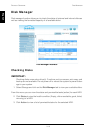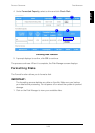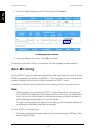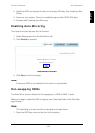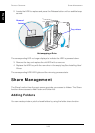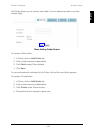PRODUCT OVERVIEW RAID MANAGER
3-17
English
IMPORTANT:
Changing RAID types erases all data stored on your storage disks. If there is
saved data on the drive(s), backup your data before proceeding.
The Disk Manager function displays model, capacity and status of the available hard
drives. You can view the health status, remove, check, format, and unmount a disk
drive.
Creating a RAID Mode
IMPORTANT:
Changing RAID types erases all data stored on your storage disks.If there is
saved data on the drive(s), backup your data before proceeding.
In a Single Disk Volume, a second drive is not supported. After creating a Single
Disk Volume, you must power off the system before installing a second hard
drive.
CAUTION:
[3.1.1] Installing a second hard drive in a Single Disk Volume while the system
is powered on is not recommended.
Prerequisites
RAID Types Defined
M
ODE DESCRIPTION
Single A single hard drive is used. All data is lost in the event of a hard drive failure.
JBOD
RAID functionality is not available in JBOD (Just a Bunch of Disks) mode. Data
is written sequentially on the designated disks. Both hard drives are combined to
form a single larger disk.
Note:
If you are using two identical HDDs, it is recommended to use RAID 0.
RAID 0
Both hard drives are combined and the available capacity of each disk is added
into a single logical volume. Redundancy or parity is not available. RAID0 offers
the best performance, however, there is no disk failure protection.
Important:
If a single disk in RAID 0 fails, the data in both disks is inaccessible due to the
RAID 0 cross-disk writing function.
RAID 1
Dual hard drives are required. RAID 1 is a secure mode, providing mirroring
functionality. The data is duplicated between both HDDs, and, in the event of a
single disk failure, the data is available in the healthy disk. RAID 1 is recom-
mended for disk failure protection. However, available disk space is reduced by
50% due to the mirroring function.