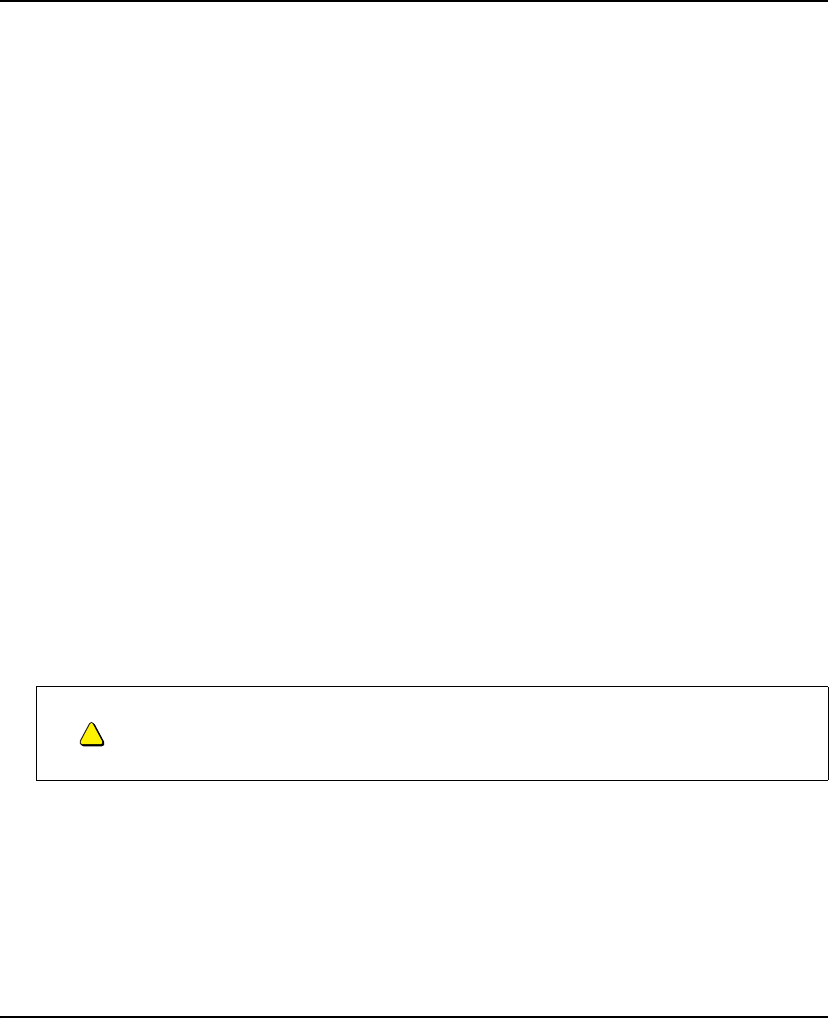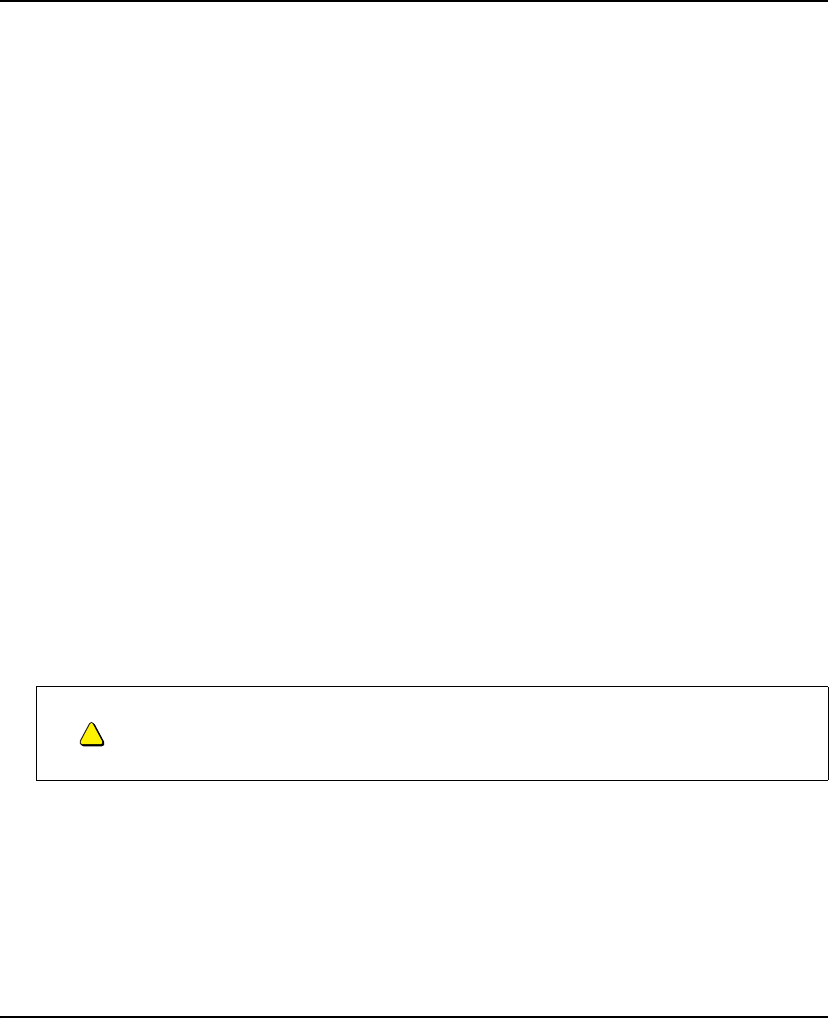
99-00881-20 A0 Using Your Interactive Whiteboard System 23
Using Your Interactive Whiteboard System
In This Chapter
This chapter describes the basic operation of your interactive whiteboard system, how to retrieve system
information and how to access the projector’s image adjustment options.
• After Completing the Installation (page 23)
• Using Your Extended Control Panel (ECP) (page 23)
• Using Your Unifi 45 Projector (page 24)
– Using Your Remote Control (page 25)
– Menu Options (page 25)
• Adjusting Your Projector Settings (page 26)
– Image Adjustment Options (page 26)
– Position Adjustment Options (page 26)
– Setting Display (page 27)
– Default Setting 1 (page 27)
– Default Setting 2 (page 28)
– Status Display (page 28)
After Completing the Installation
Uncover your projector lens by sliding the cover to the open position. Make sure that you turn on your projector
using the master Power switch (on the side of the projector nearest the interactive whiteboard). This will turn on
your SMART Board interactive whiteboard system, which will not operate fully unless you turn this switch to the
“on” position. Do not turn this power switch off unless maintenance work is being done, your system won’t be
used for a long period of time, or you have been instructed to do so by an accredited SMART technical support
specialist. To regularly turn your interactive whiteboard system on and off, use the ECP’s Power button instead
of the projector’s master Power switch. The ECP’s power button includes a cool down function that will extend
your projector’s lamp life.
When you connect your interactive whiteboard system to a computer with SMART Board or SMART Notebook
software installed, the computer interprets your touch on the interactive screen as left mouse clicks and moves
the mouse pointer to the corresponding point on the screen. You can also write over your desktop or any open
application with digital ink, and then capture and save these notes to a Notebook file for future reference
and distribution. The full capabilities of Notebook software include SMART Board tools and a wide range
of digital content.
For more information on SMART Board or SMART Notebook software, access the software’s online
Help system.
CAUTION
Do not turn the projector’s master power switch off unless you have been instructed to do so
by an accredited SMART technical support specialist. If you repeatedly turn this switch
on and off, you could damage your Unifi 45 projector. Instead, use the Power button
on the Extended Control Panel (ECP) to turn your interactive whiteboard system on and off.