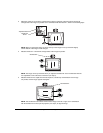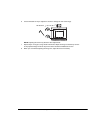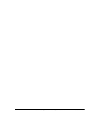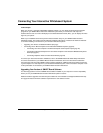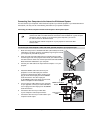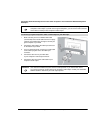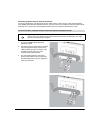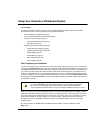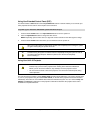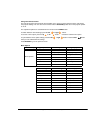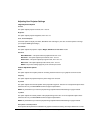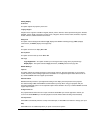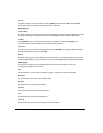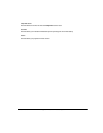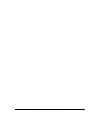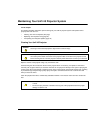24 Using Your Interactive Whiteboard System 99-00881-20 A0
Using Your Extended Control Panel (ECP)
Your ECP includes a Power button and four Input Selection buttons. The ECP enables you to connect up to
three peripheral devices and one host computer at the same time.
1. Press the ECP’s Power button or an Input Selection button to turn the system on.
2. Press an Input Selection button to change the video source.
NOTE: Depending upon the video source, it might take several seconds for the video signal to change.
3. Press the ECP’s Power button twice when you are finished to turn the system off.
Using Your Unifi 45 Projector
The Unifi 45 projector includes a master Power switch and three status indicators. If you haven’t already done
so, turn on your projector using the master Power switch (on the side of the projector nearest the interactive
whiteboard), which will turn on the SMART Board interactive whiteboard system. You can view the Lamp, On/
Standby and Temp status indicators on the projector’s underside to determine the projector status and to
troubleshoot unexpected behavior.
To power up your interactive whiteboard system and select an input
CAUTION
After you turn the system off, wait until the system cools completely before turning the system
on again. Avoid cycling the system off and on.
TIP
Consider leaving the system on between lessons. Repeatedly turning the system on and off
can reduce the lamp’s life span. Allow the system to turn off and cool completely
before restarting it.
WARNING
• Do not look directly into the light beam from the projector.
Instead, keep your back to the projector when working at the interactive whiteboard.
Before you turn to face the audience, step sideways out of the projector’s beam.
• Do not to touch the head or lens of the projector, as it can become extremely hot during
normal operation.