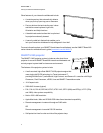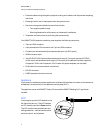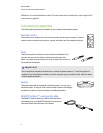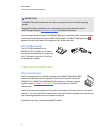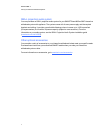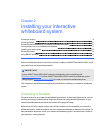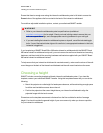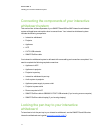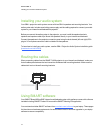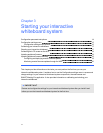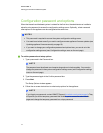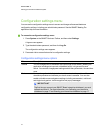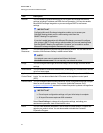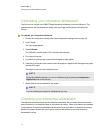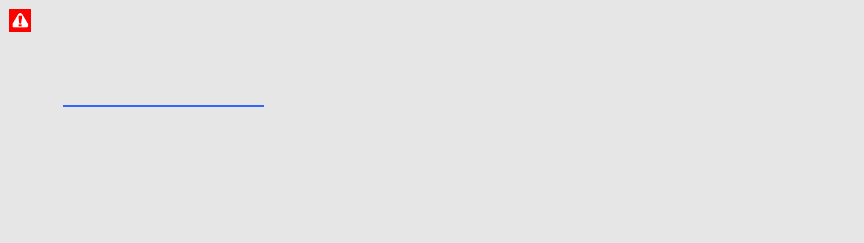
Ensure that there is enough room along the interactive whiteboard system’s left side to access the
Power button of the appliance that’s mounted to the back of the interactive whiteboard.
For mobile or adjustable installation options, contact your authorized SMART reseller.
W AR N IN G
l Refer to your interactive whiteboard system’s specifications (available at
smarttech.com/support) for its weight. Check your local building codes to ensure that your
wall can support this weight, and use appropriate mounting hardware for your wall type.
l If you are installing the interactive whiteboard system on drywall, use all the included toggle
bolts. If one of the bracket holes aligns with a wall stud, use appropriate hardware in that hole
instead of a toggle bolt.
If you’re replacing a SMARTBoard 500 or 600 series interactive whiteboard with the SMARTBoard
800 series interactive whiteboard on drywall, you must remove the wall-mount bracket and mounting
hardware, and then install all the mounting hardware and brackets supplied with your SMARTBoard
800 series interactive whiteboard instead.
To help ensure that your interactive whiteboard is mounted correctly, make sure the colors of the wall-
mount hanger on the back of the interactive whiteboard and the wall-mount bracket are the same.
Choosing a height
SMART includes a mounting template with each interactive whiteboard system. If you lose this
template, contact your authorized SMART reseller. Using this template ensures that you can do the
following:
l Mount the projector at asafe height for head space clearance, while maintaining enough space
for airflow and installation access above the unit.
l Position the projector at the correct height above your interactive whiteboard to align the
projected image with the touch screen.
Dimensions on the template recommend a distance from the floor suitable for adults of average
height. You should consider the general height of your user community when you choose a position
for your interactive whiteboard.
C HA PTER 2
Installing your interactivewhiteboardsystem
10