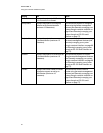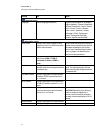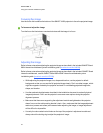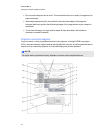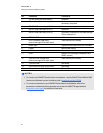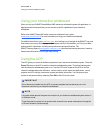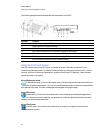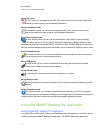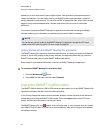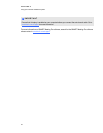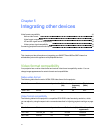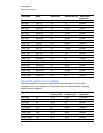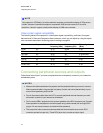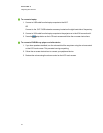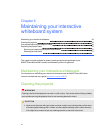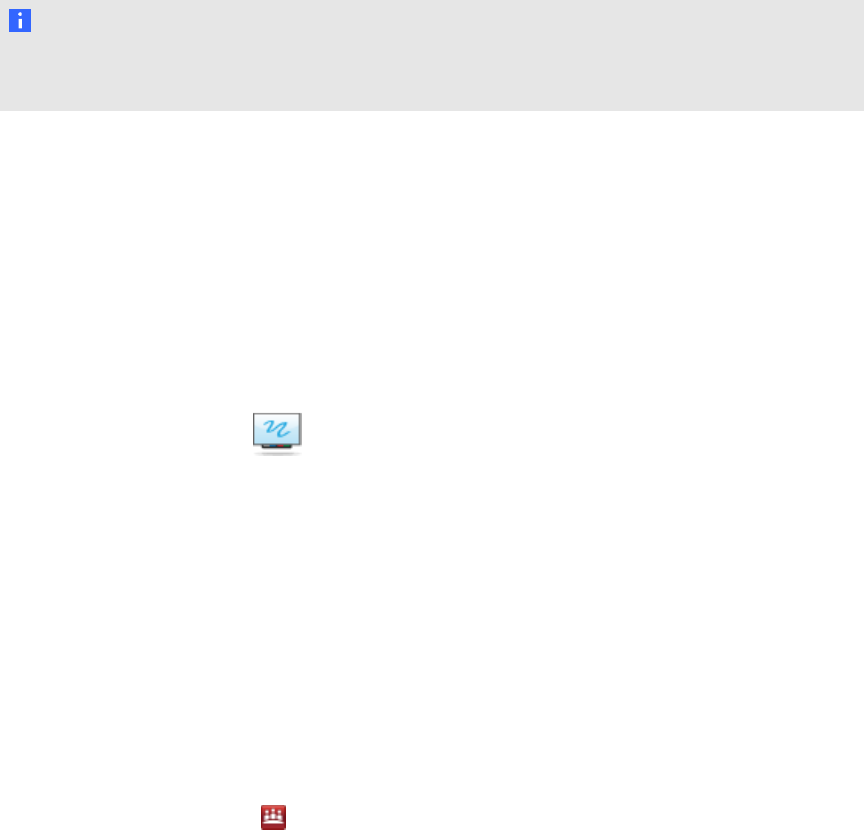
enables you to work with various types of digital content, from application files and documents to
images and websites. You can display files on your SMART product and write notes in digital ink
during collaborative work sessions. You can mark up PDF or presentation files, write notes over web
pages orsimply make whiteboard notes, and then capture and save your work for immediate
distribution.
You can also integrate the SMARTMeetingPro application with Microsoft Exchange and Bridgit
software, enabling you to automate your conferencing and conduct effective meetings.
N OTE
You can access various modes of the SMARTMeetingPro application through the LCD touch
screen on the ACP (see Using the LCD touch screen on page 36).
Getting started with the SMARTMeetingPro application
The SMARTMeetingPro application starts automatically when you start your interactive whiteboard
system. If you’re using a laptop as the primary computer, the application starts after you connect a
SMARTGoWire cable (see Using the SMARTGoWire cable below).
See the Help for more detailed information on how to use SMARTMeetingPro application.
g To access the SMART Meeting Pro application Help
1.
Press the Whiteboard button.
2. Press Help from the menu, and then select Contents.
Using the SMARTGoWire cable
The SMARTGoWire cable is a USB to USB connection that enables you to use SMARTMeetingPro
software on computers that don’t have the software installed.
If you’re using a laptop that doesn’t have the software installed, connect the laptop to the interactive
whiteboard system using the SMARTGoWire cable. Press the Laptop button on the ACP touch
screen, and then follow the steps to connect your laptop.
The SMARTMeetingPro icon appears in the notification area on your computer once you connect
your SMARTGoWire cable. Click the icon to access additional tools and to configure your hardware
and software settings.
C HA PTER 4
Usingyour interactivewhiteboardsystem
38