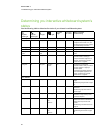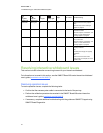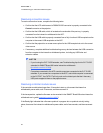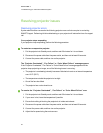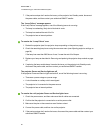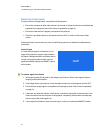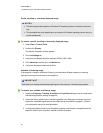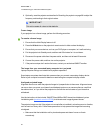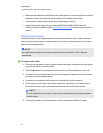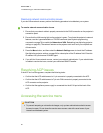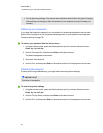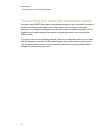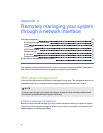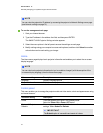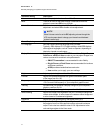l Make sure that there are no obstructions behind the projector’s wall-mounting bracket, and that
the bracket is firmly secured to the wall according to the installation instructions.
l Confirm that all cables are held in place with the appropriate cable clip.
l Adjust the projected image. See the included SMARTBoard 885ixe-SMP interactive
whiteboard system installation guide (smarttech.com/kb/157628) and Adjusting the image on
page 32.
Resolving audio issues
The projector doesn’t have integrated speakers, but you can connect an audio system to the audio
output connector in the projector’s connection panel. If no sound is coming from your audio system,
perform the following procedure.
N OTE
You might need to configure your computer to pass audio through HDMI if it isn’t configured
automatically.
g To resolve audio issues
1. Ensure that the speakers’ or audio system’s cables are properly connected to the audio output
plug on the projector’s connection panel.
2. Press the Mute button on the projector’s remote control, and if Audio Mute is on, turn it off.
3. Use the LCD touch screen volume control or use the projector’s remote control to ensure that
the volume isn’t at the lowest setting.
4. Ensure that your speaker or audio system is on and that the volume is turned up.
5. Check that your source input, such as your computer or video device, isn’t malfunctioning.
Ensure that its audio output is onand that the volume isn’t set to the lowest position.
N OTE
You must display the source input’s video to play its audio through the connected speakers
or audio system.
6. If the previous steps don’t resolve the issue, contact your authorized SMART reseller.
C HA PTER 7
Troubleshootingyour interactivewhiteboardsystem
64