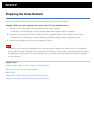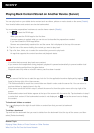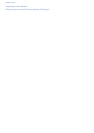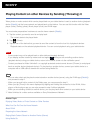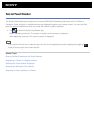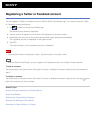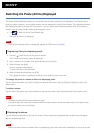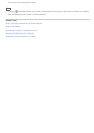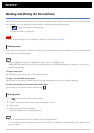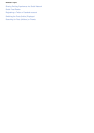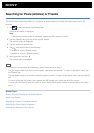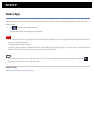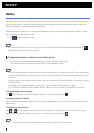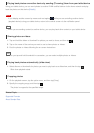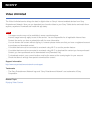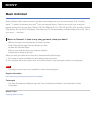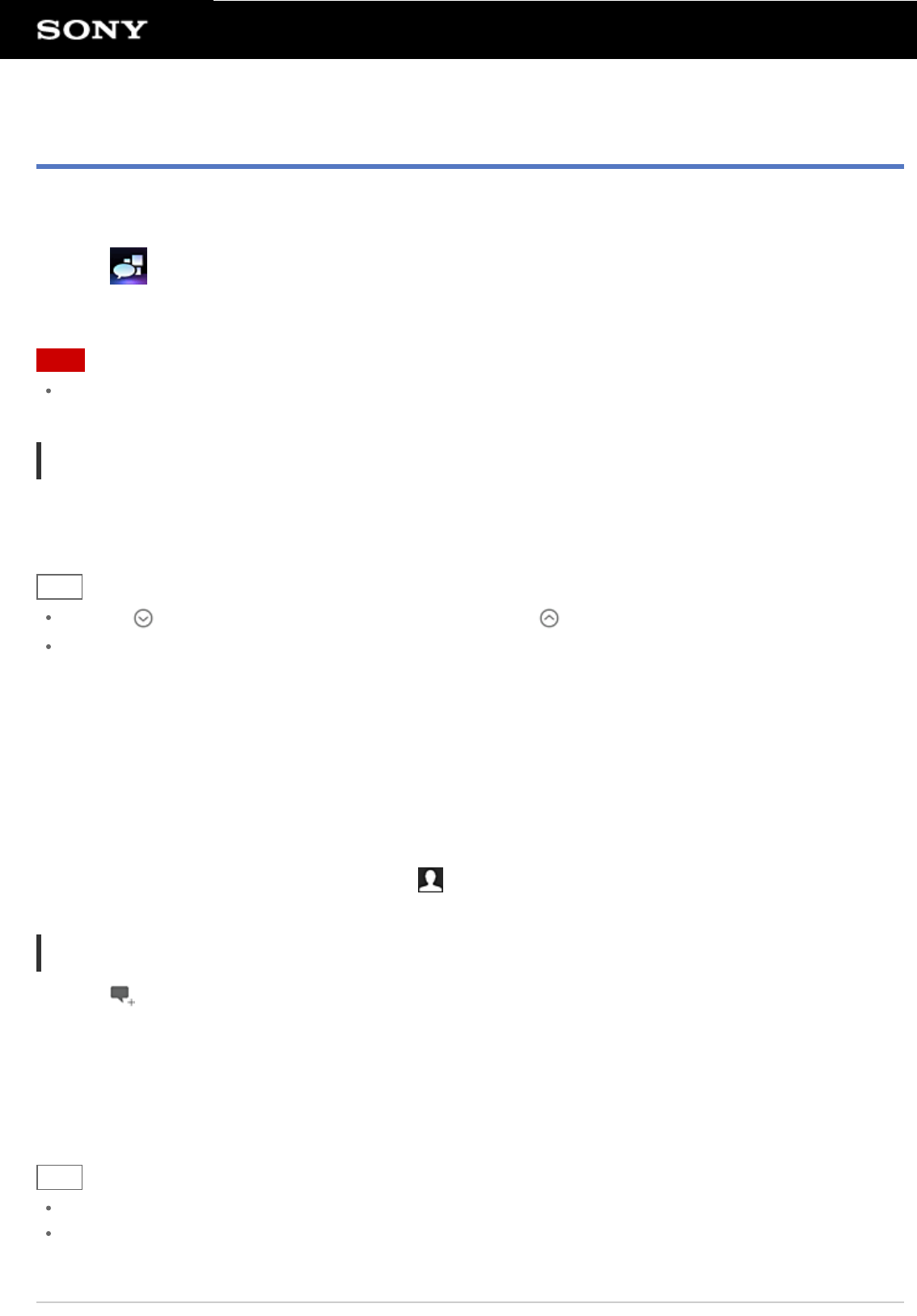
Reading and Writing the Post (Article)
The Social Feed Reader app allows you to display all together posts (articles) on multiple services such as Twitter
and Facebook. You can also write the same post on multiple services simultaneously.
1. Tap
to start the Social Feed Reader app.
The post list screen is displayed.
Note
If the account setting screen is displayed, register an SNS account [Details].
Reading posts
Posts made by the people you follow on Twitter or your Facebook friends will be displayed on the post list screen
in the order that they were written.
Hint
Tapping below the post will display the rest of article. Tap to hide it.
Tapping the thumbnail at the right of the post allows you to access linked websites or photos or to search for
posts using hashtags.
To import new posts
Tap [Refresh] on the option menu of the post list screen.
To reply to or comment on the posts
Tap the post on the post list screen, and then tap the appropriate icon for your intended operation.
To look at the profile of the person who wrote a post
Tap the post on the post list screen, and then tap
.
Writing posts
1. Tap at the top right of the post list screen.
2. Tap the service you want to write a post to, and add a check.
3. Write a post.
4. When you are finished, tap [Send].
The post is placed on the selected service.
Hint
You can post the same article to multiple services simultaneously.
You can attach photos and videos or shorten links (URLs). Tap [Attach] or [Shorten URL] at the bottom of the
screen in step 3.