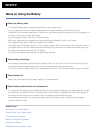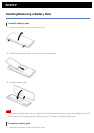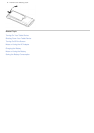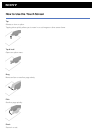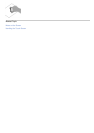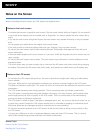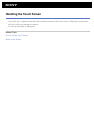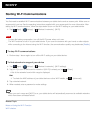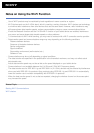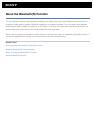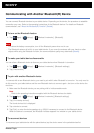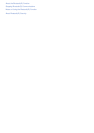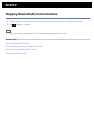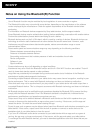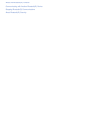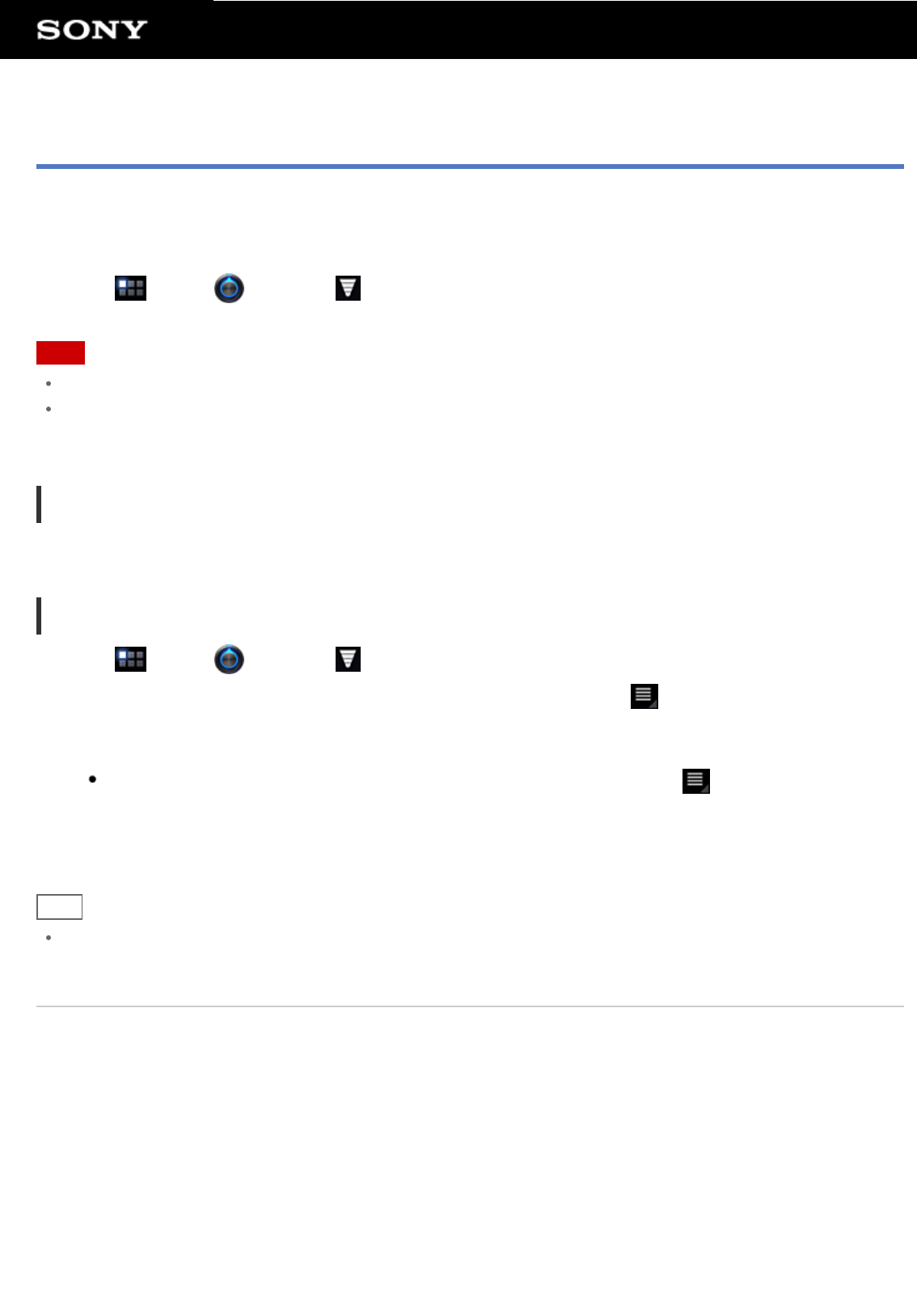
Starting Wi-Fi Communications
You first need to establish Wi-Fi communications between your tablet device and an access point. Make sure an
access point is set up. See the operating instructions supplied with your access point for more information. After
setting up Wi-Fi communications, follow the steps below to turn on the Wi-Fi setting on your tablet device.
1. Tap [
Apps] - [ Settings] - [ Wireless & networks] - [Wi-Fi].
Note
To save the battery consumption, turn off the Wi-Fi power when not in use.
The Wi-Fi antenna is built in to your tablet device. If you cover the antenna with your hands or other objects
while connecting to the Internet using the Wi-Fi function, the communications quality may deteriorate [Details].
To stop Wi-Fi communications
1. Perform step 1 above again to turn off the Wi-Fi setting on your tablet device.
To find networks in range of your device
1. Tap [ Apps] - [ Settings] - [ Wireless & networks] - [Wi-Fi settings].
2. Tap [Wi-Fi] to turn on and scan for networks. If [Wi-Fi] is already on, tap
- [Scan].
A list of the networks found within range is displayed.
Hint
To check the MAC address of your tablet device or other Wi-Fi details, tap - [Advanced].
3. Tap a desired network.
4. When needed, enter a password or make settings.
Hint
When you are in range and [Wi-Fi] is on, your tablet device will automatically reconnect to available networks
which have been connected before.
Related Topic
Notes on Using the Wi-Fi Function
Wi-Fi checker