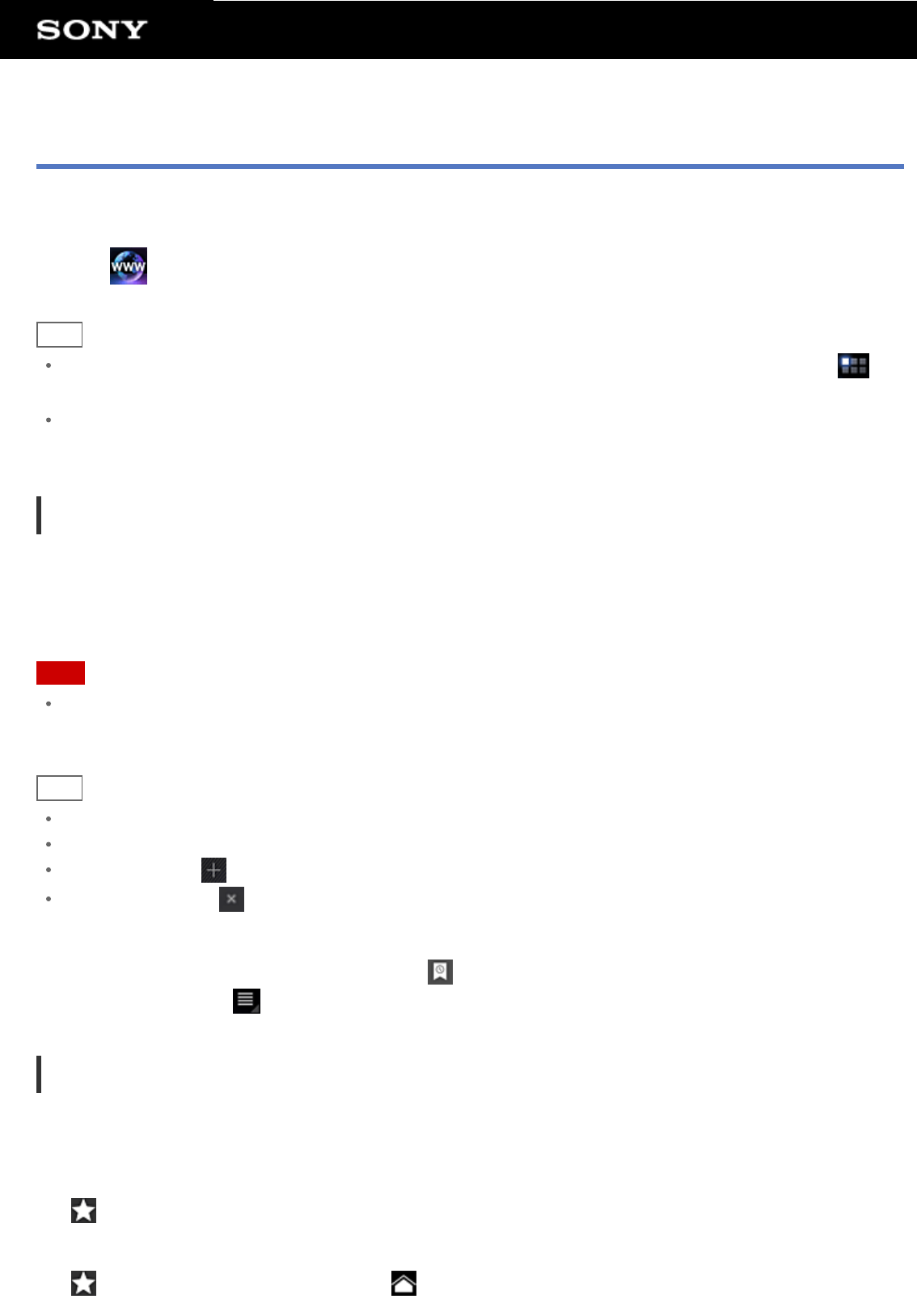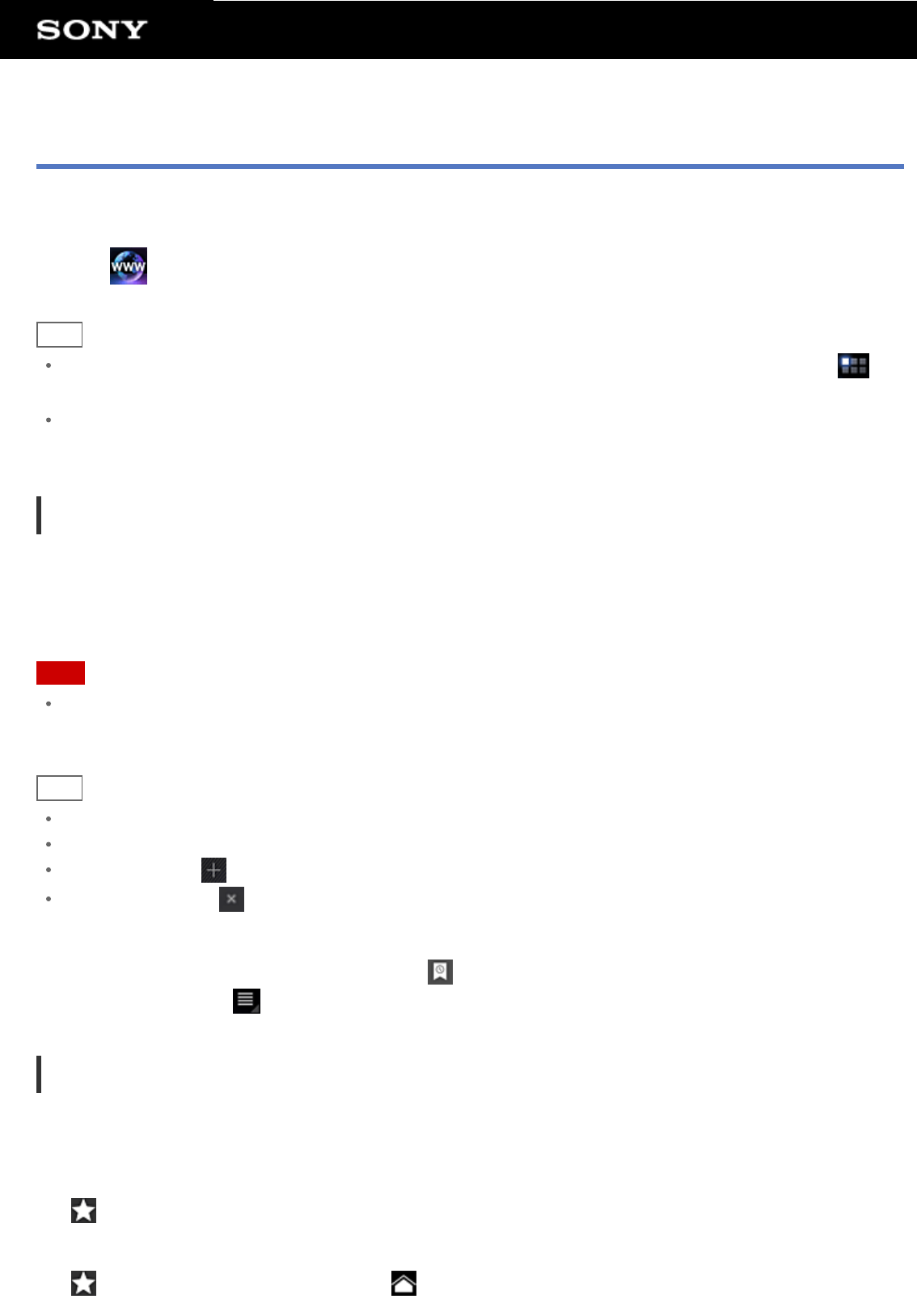
Browser
The Browser app lets you access and browse websites on the Internet. You can display/switch between multiple
websites by using tabs.
1. Tap
to start the Browser app.
Hint
If you cannot find the icon to start the app, look for it in the application launcher displayed by tapping [
Apps] at the top right of the Home screen.
Certain websites may not be displayed, because the browser does not support the photo/movie format or
plug-in.
Browsing Websites
1. Tap the address bar on the browser.
The on-screen keyboard is displayed.
2. Input the address (URL) of the desired website, and tap the ENTER key.
Note
If the content does not appear correctly, tap [Settings] followed by [Advanced] in the option menu, then tap
[Enable Quick view] to remove the check.
Hint
You can search the Internet by inputting a keyword or phrase instead of the address (URL) in step 2.
If the address bar is not displayed at the top of the screen, tap the tab.
To add a tab, tap at the right end of the tabs list.
To delete a tab, tap at the right end inside the tab.
To view/delete the access history
To view the websites you accessed previously, tap
followed by [History] at the top left of the screen.
To delete the history, tap
followed by [Clear history] after displaying the history.
Using Bookmarks
The bookmark function allows you to record addresses (URLs) of websites you visit frequently to allow you to
access those sites quickly. You can also make shortcuts on the Home screen for addresses (URLs).
To add a bookmark for an address (URL)
Tap
at the right of the address bar to check the detailed information, and then tap [OK].
To make a shortcut on the Home screen for an address (URL)
Tap
at the right of the address bar, select [ Home screen] as the destination, and then tap [OK].