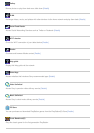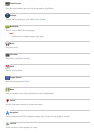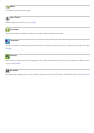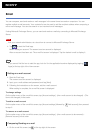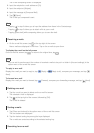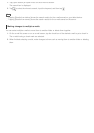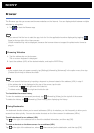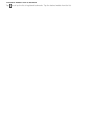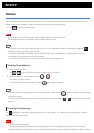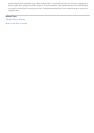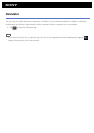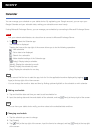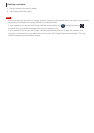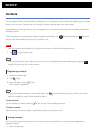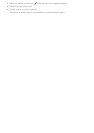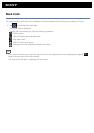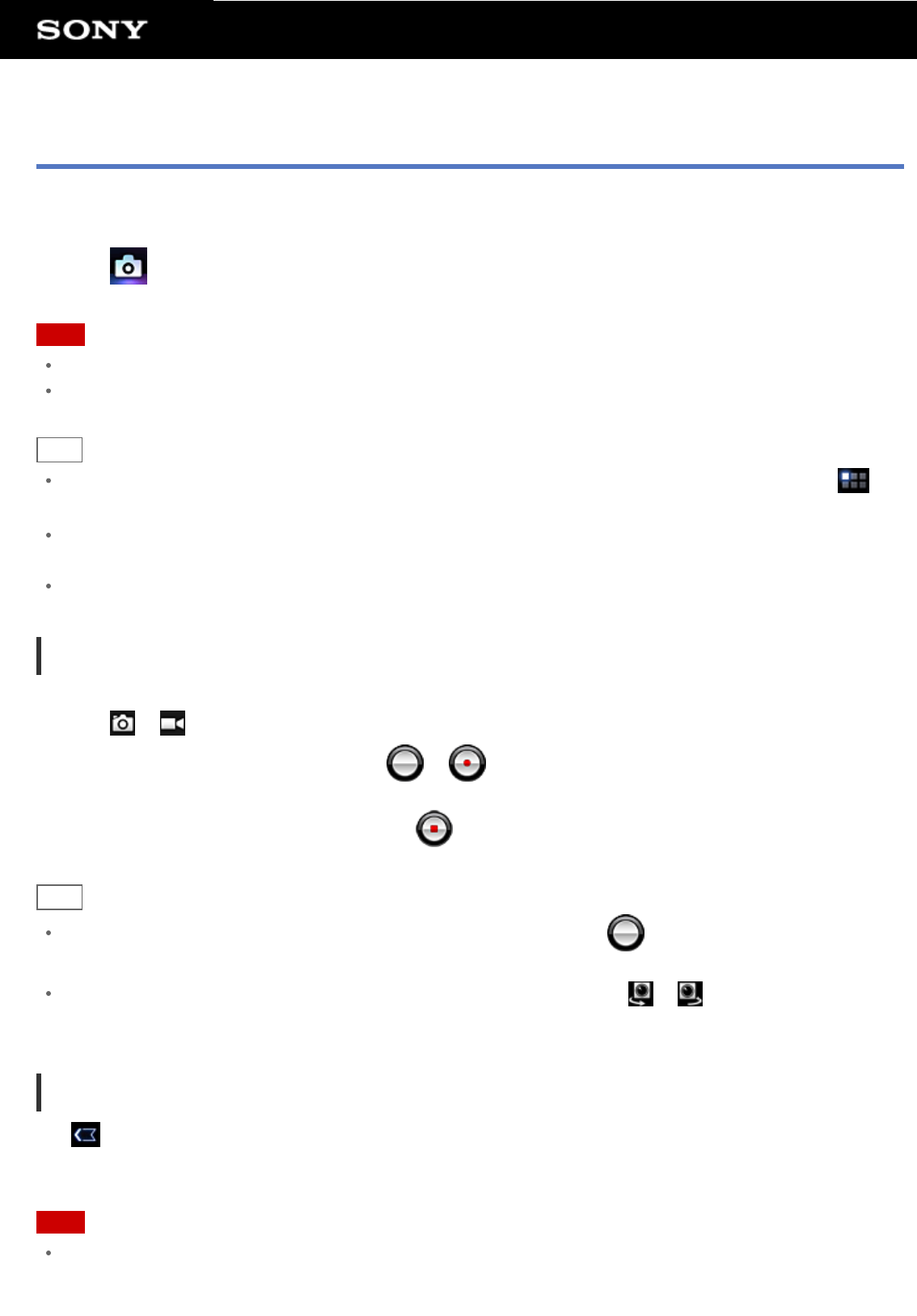
Camera
You can shoot photos and movies using the built-in front and rear cameras. Various shooting settings such as
image size are also available. Location information also can be added to photos.
1. Tap
to start the Camera app.
Note
Make sure that a microSD memory card is inserted before using the camera.
All photos and movies are stored on the microSD memory card.
Hint
If you cannot find the icon to start the app, look for it in the application launcher displayed by tapping [
Apps] at the top right of the Home screen.
In order to add location information to the photos, GPS must be enabled or your tablet device must be
connected to the network when you take photos.
You can view the photos and movies you recorded from Gallery app also.
Shooting Photos/Movies
1. Start the Camera app.
Tap or at the top left of the screen to select photo or movie.
2. Aim the camera to your subject, and tap
or .
For photos: A photo is shot.
For movies: Movie recording starts. Tapping
again stops recording.
Hint
The rear camera is equipped with an auto-focus function. After you tap , a photo is shot when the subject
comes into focus.
You can switch between the front camera and the rear camera by tapping or at the top left of the lower
screen.
Finishing the Camera app
Tap displayed on the status bar at the bottom left of the screen. If the status bar is not displayed, tap the
bottom left of the screen once.
Note
Copyright and portrait rights
The recorded images and sounds on your tablet device may be copyrighted. Unauthorized use of such
materials other than for personal use may violate copyright laws. Using or modifying images or names of other