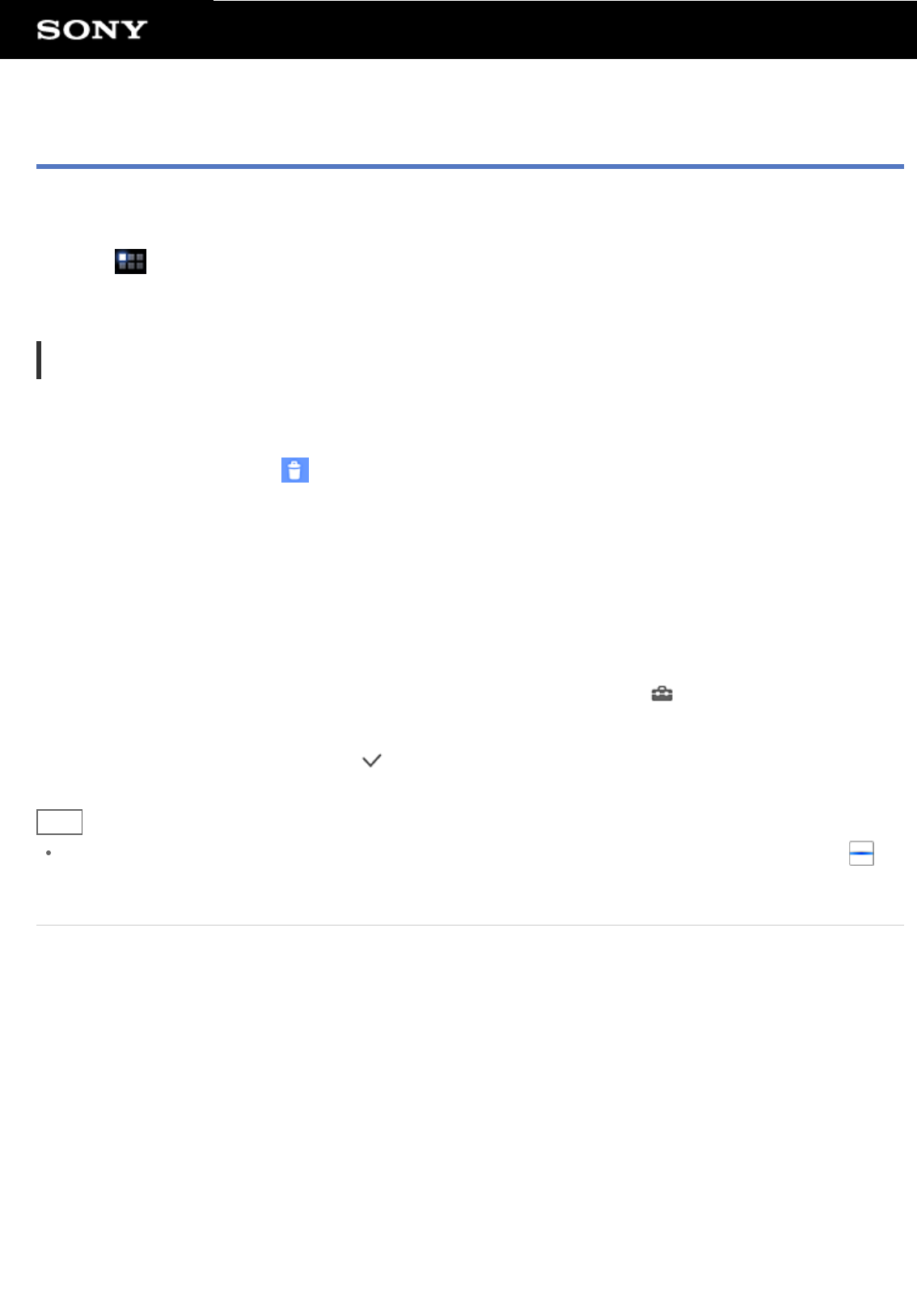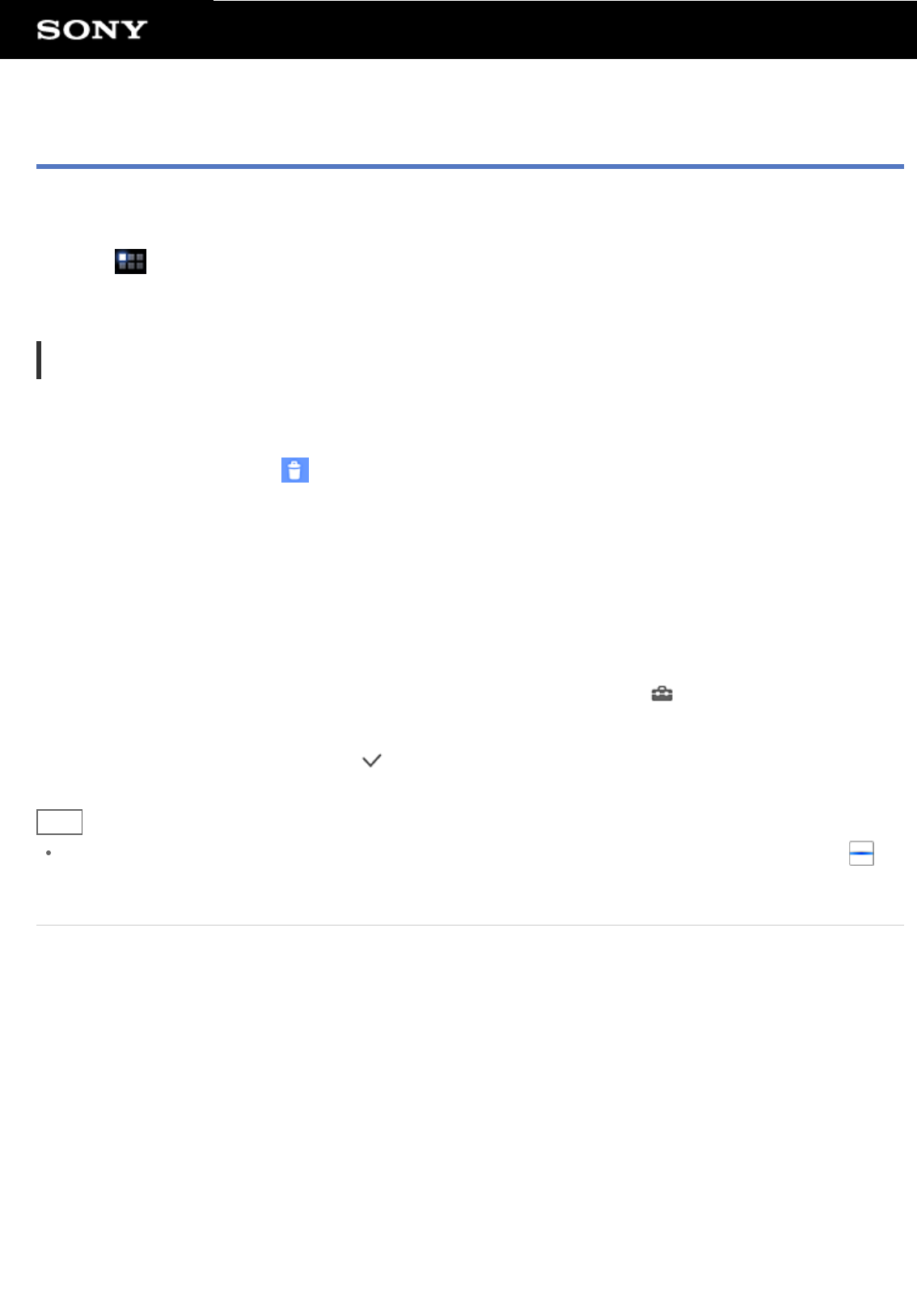
Application Launcher
The application launcher displays the icons of all available apps, allowing you to tap those to start the app. You
can scroll the screen up and down by flicking it. You can also sort the order of icons.
1. Tap [
Apps] on the Home screen.
The application launcher starts.
Customizing the application launcher
To uninstall an application
1. In the application launcher, tap and hold the icon of the app you want to uninstall.
2. Drag and drop the icon to [
Uninstall].
To sort the icons
1. In the application launcher, tap one of the following icons at the top right of the screen:
[A to Z] : Sort by name.
[Newest first] : Sort by date of update.
[Custom] : Rearrange the order as you like.
To customize the order of icons
1. In the application launcher, tap [Custom] at the top right of the screen then
.
2. Drag and drop the icons where you want them to go.
3. When finished moving the icons, tap
at the top right of the screen.
Hint
You can use the separator line to organize the icons visible in the application launcher. Drag and drop [
Separator] at the top right of the screen to add a new line in step 2.
Related Topic
About the Home Screen
Customizing the Home Screen
Favorites
Widgets
About the Notification Panel
Rotating the Screen
Quick Search
Locking the Screen
Displaying Recent Apps